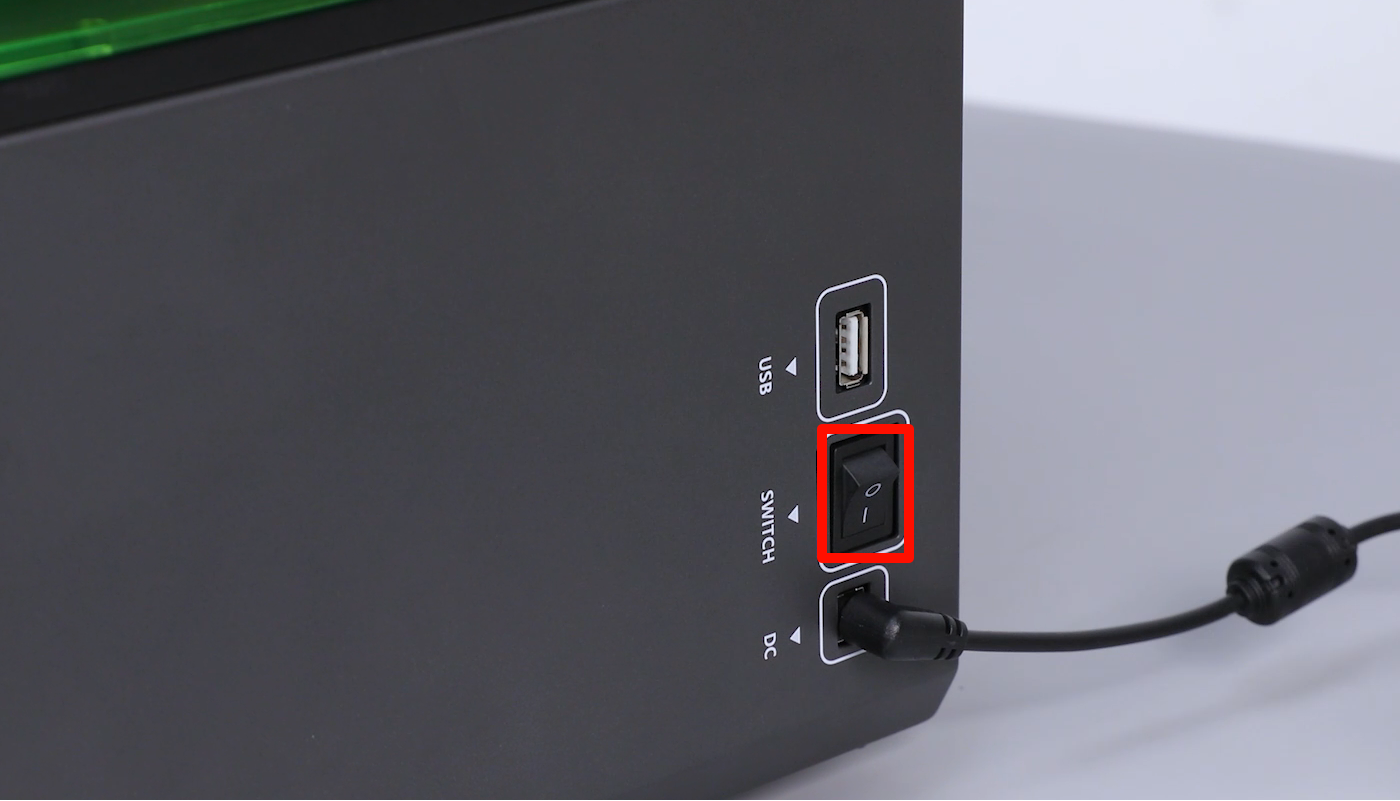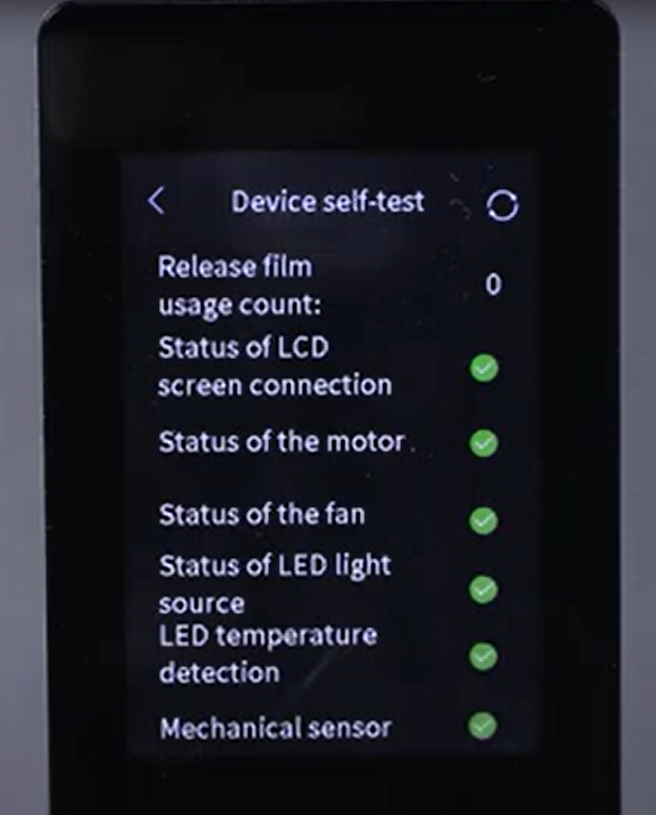¶ Tools and materials needed
- 2.5 mm Allen wrench
- New touchscreen
- Diagonal pliers
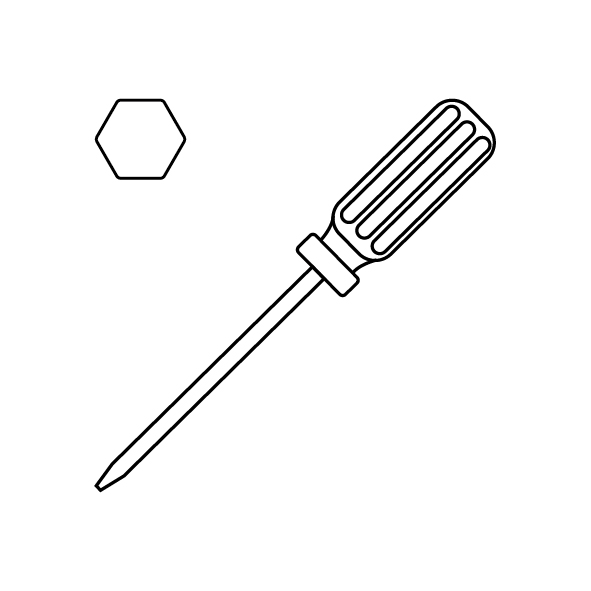
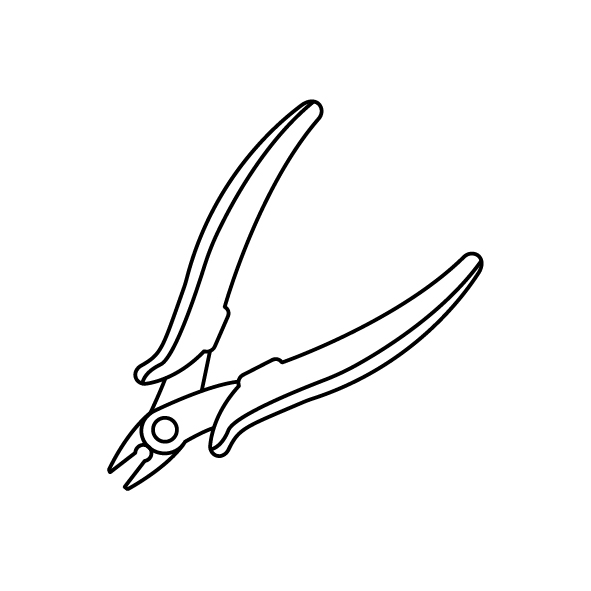
¶ Reference video
¶ Operation steps
- Power off the printer and disconnect the power cord.
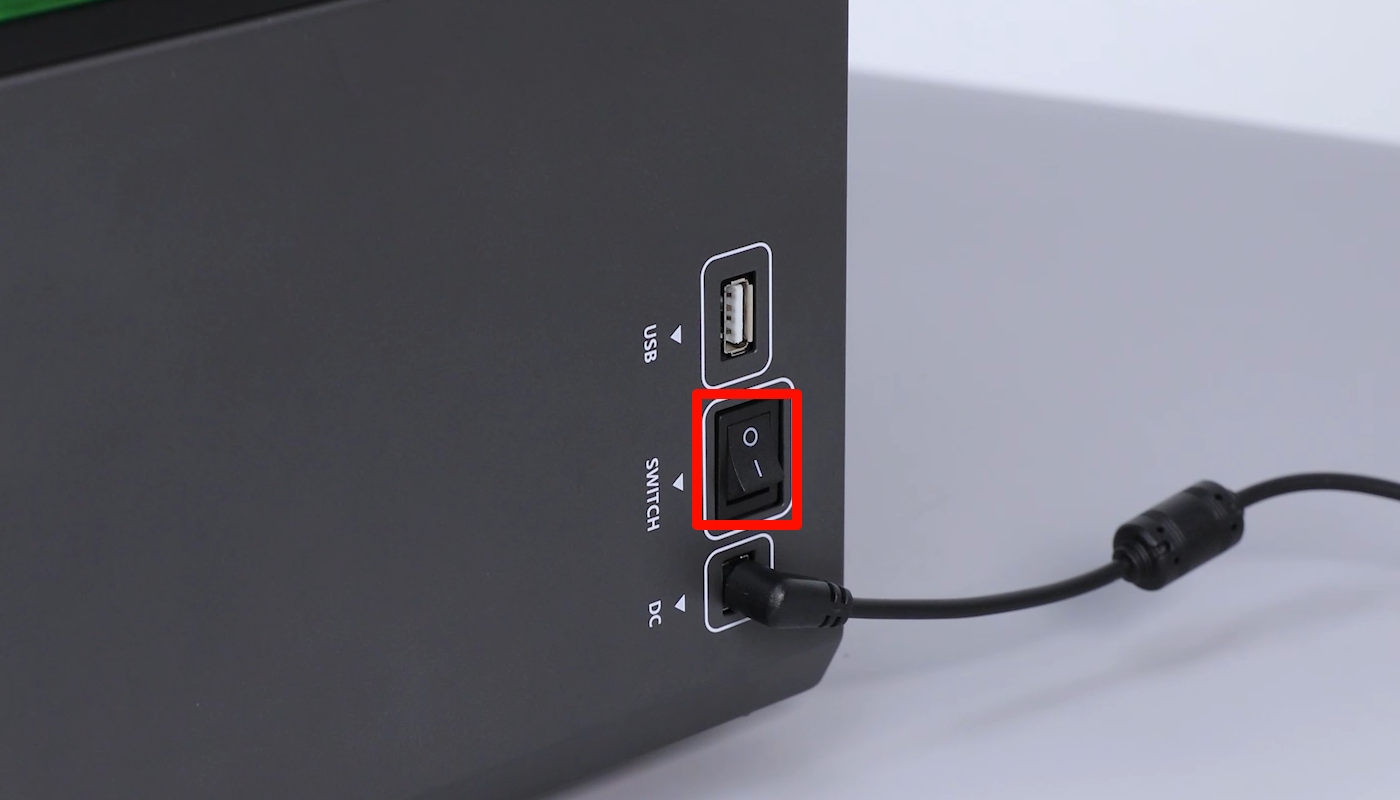

- Lift the top cover and use a 2.5 mm Allen wrench to loosen the four screws securing the front cover to the middle plate. Then close the top cover and use a 2.5mm Allen wrench to loosen the four screws securing the front cover to the bottom.
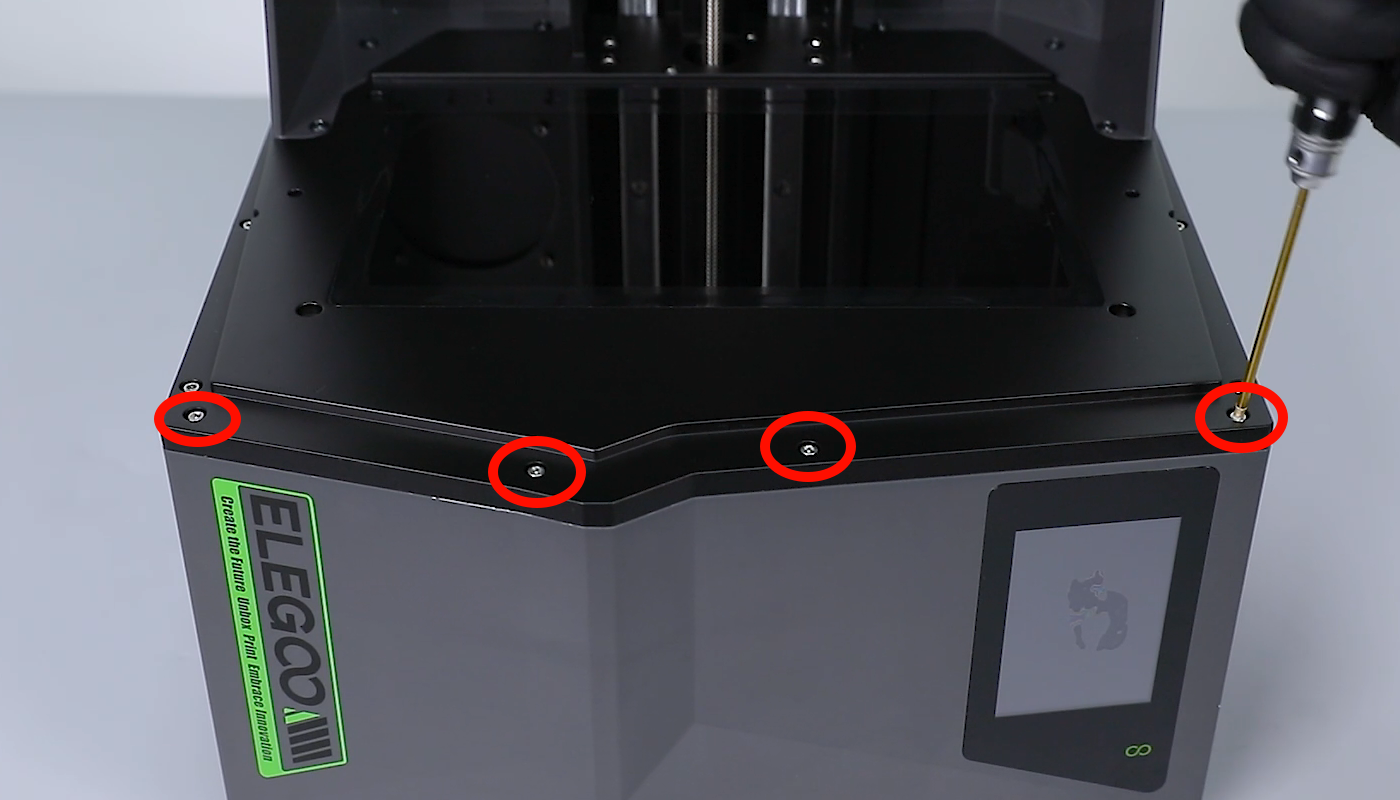
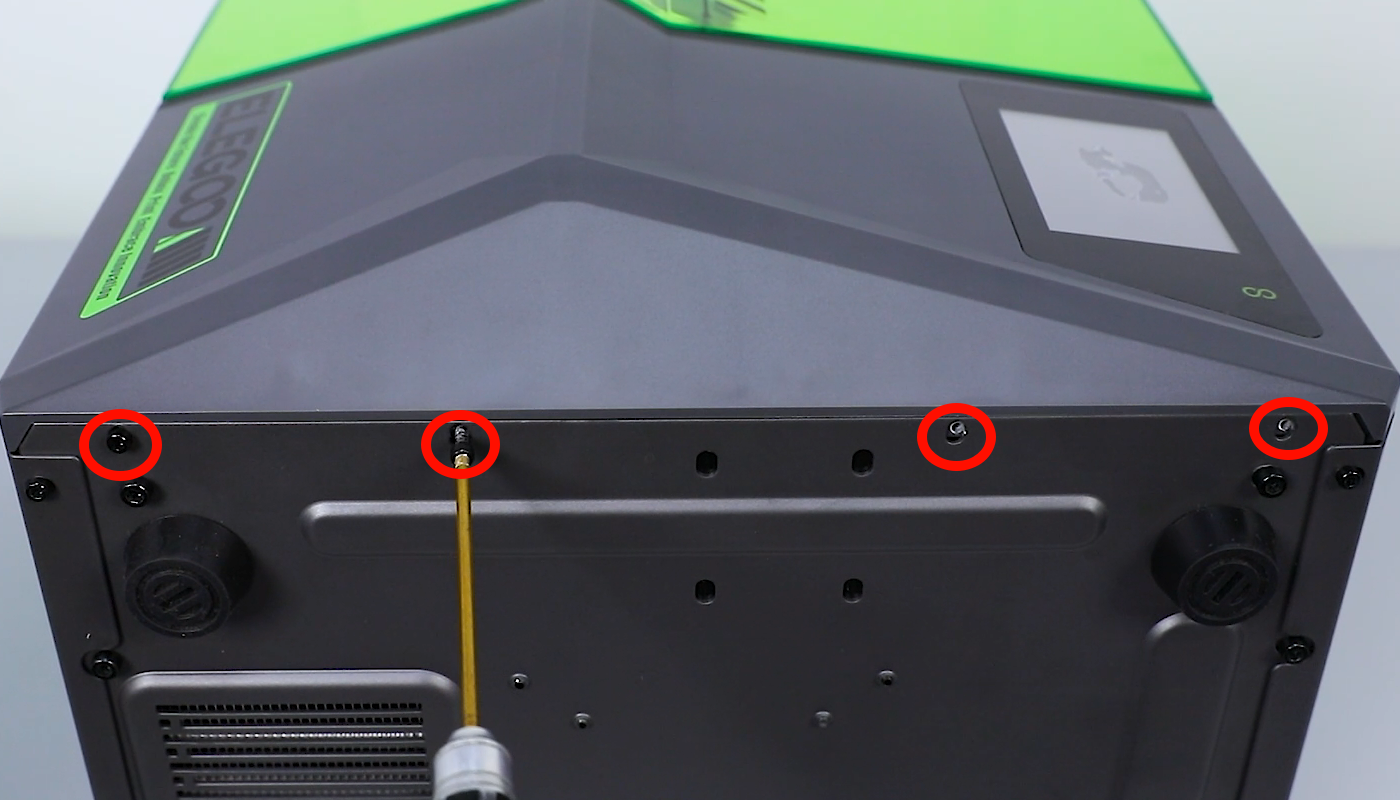
- Open the front cover slightly. Flip open the locking cover for the touch screen ribbon cable and remove the cable.
(Note: Handle with care due to the internal ribbon cable connection.)
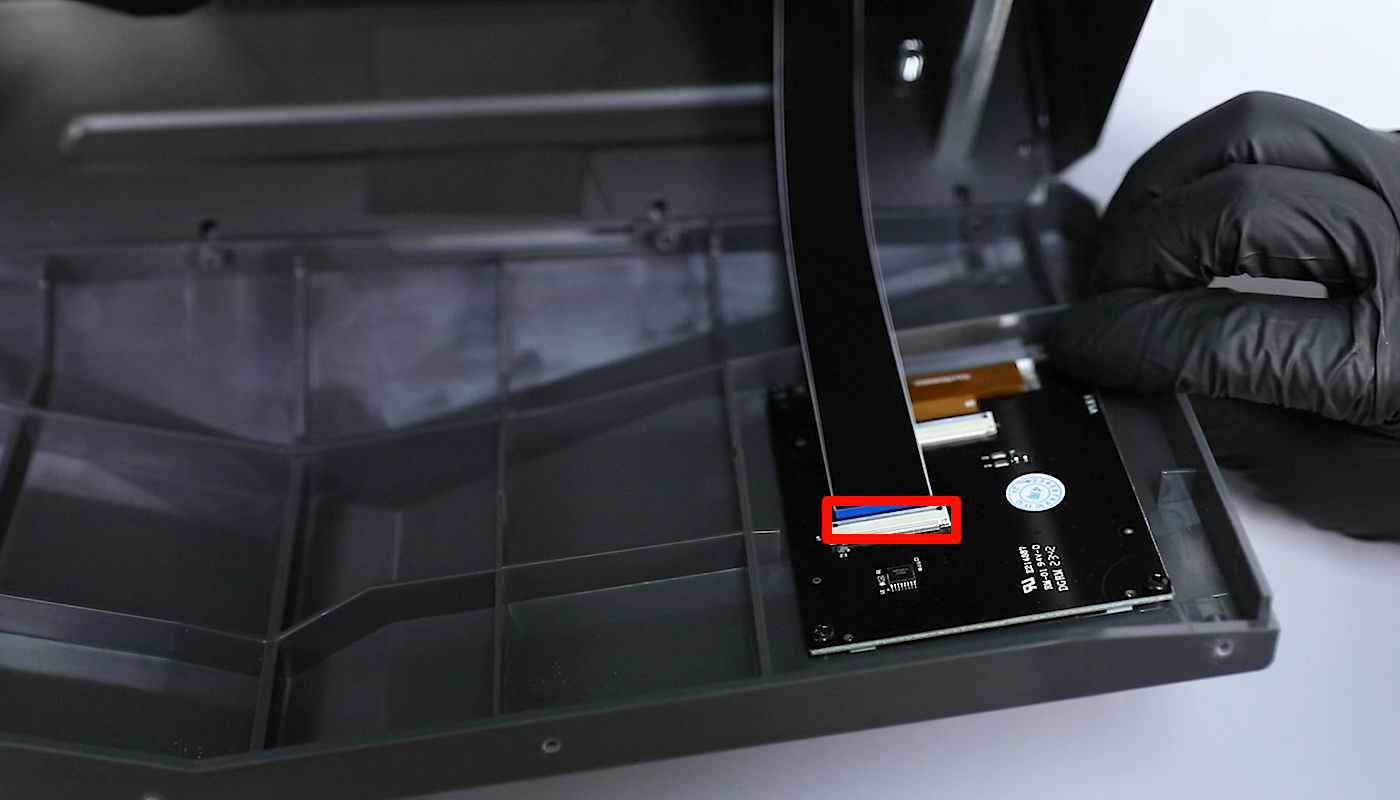

- Use a Phillips screwdriver to loosen the four screws securing the touch screen. Remove the old touch screen.


- Take out the new touch screen. Align the touch screen with the screw holes and position it for installation. Use a Phillips screwdriver to tighten the four screws that secure the touch screen.
(Note: Install with the numerical markings and chip facing downwards.)


- Place the printer’s front cover back in its position. Reconnect the touch screen ribbon cable and securely fasten the locking cover.
(Note: Ensure the correct installation direction of the touch screen ribbon cable.)

- Align the front cover with the screw holes and place it in the installation position. Use a 2.5mm Allen wrench to tighten the four screws that secure the upper part of the front cover and the four screws that secure the lower part.

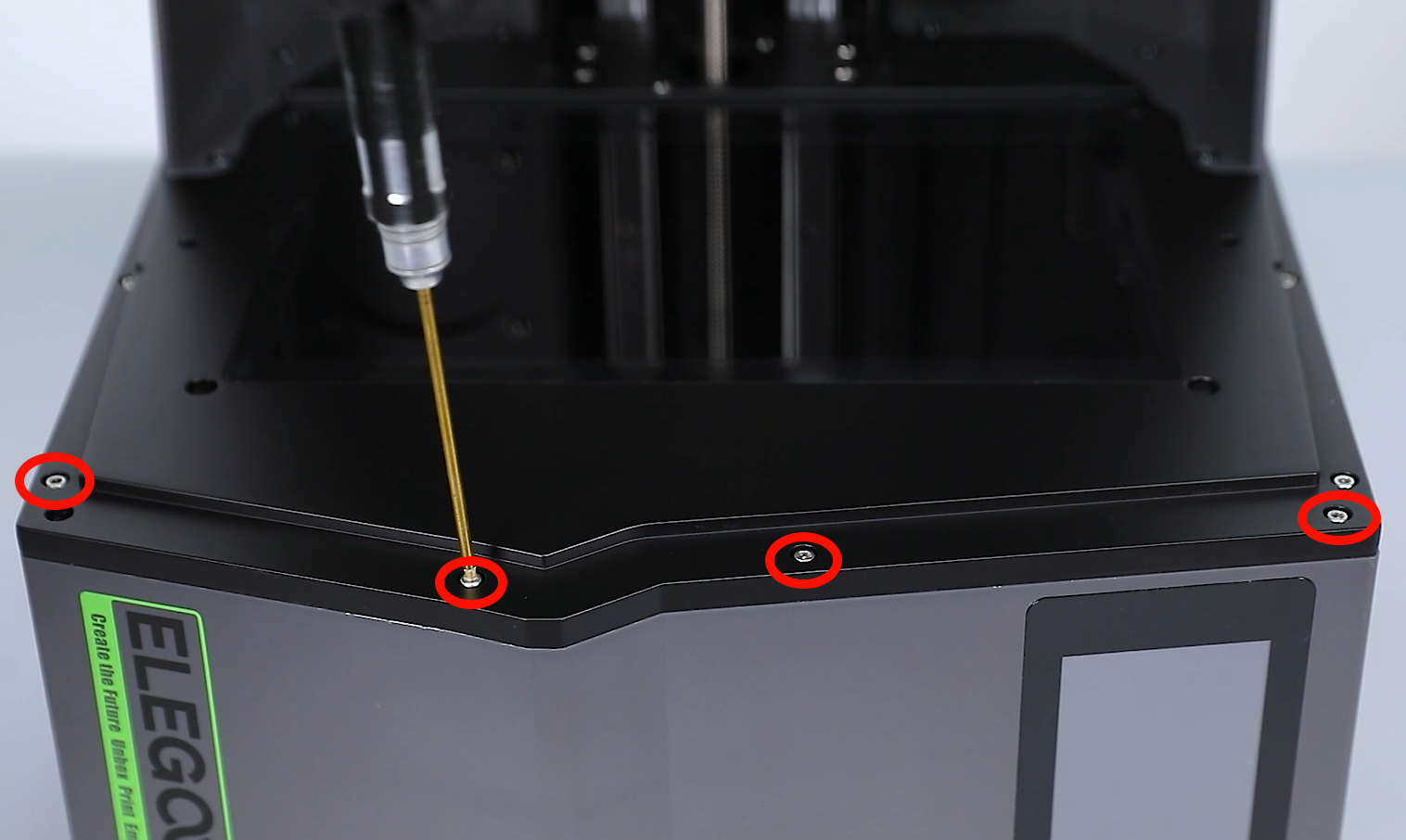

- Power on the printer, wait for the device self-test to finish, and the printer will be ready for normal use.