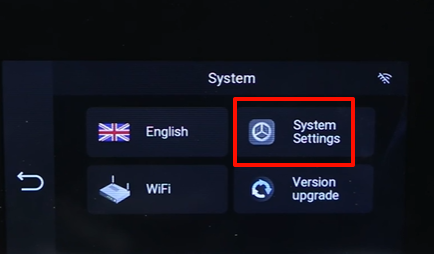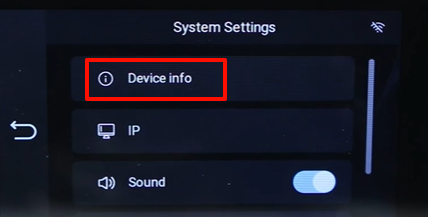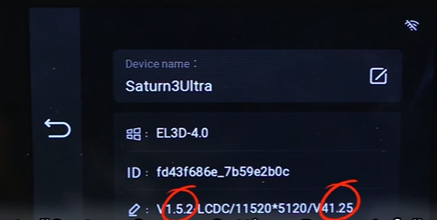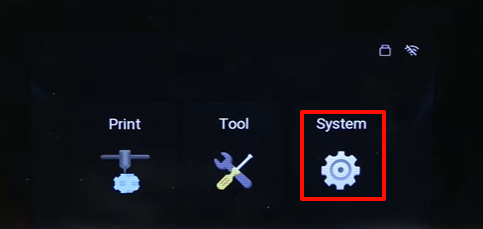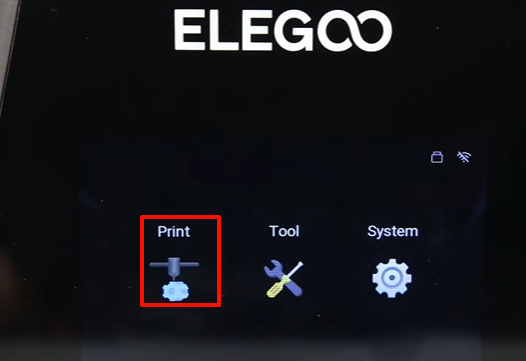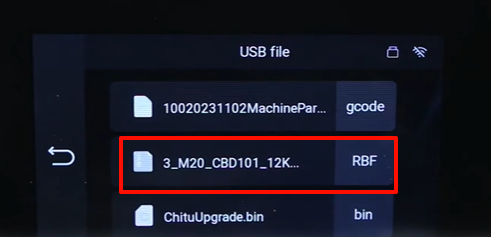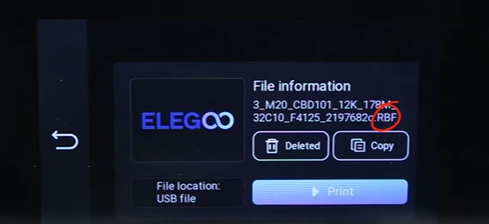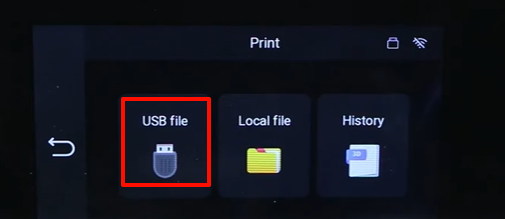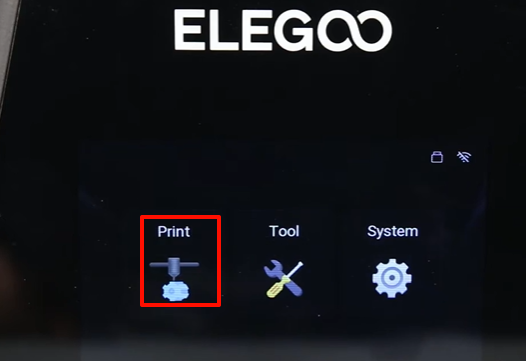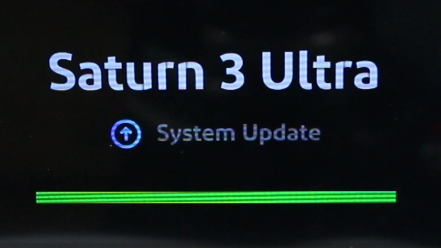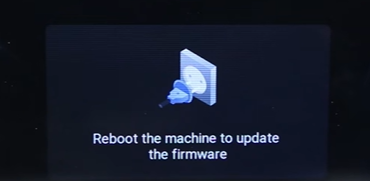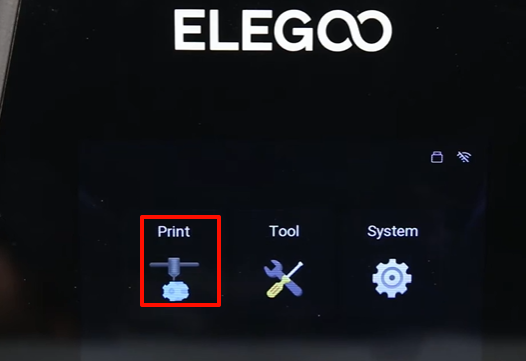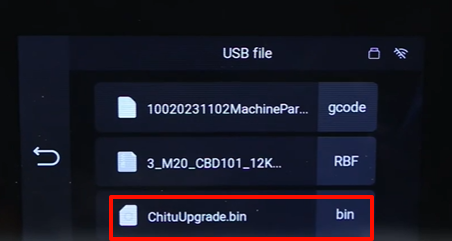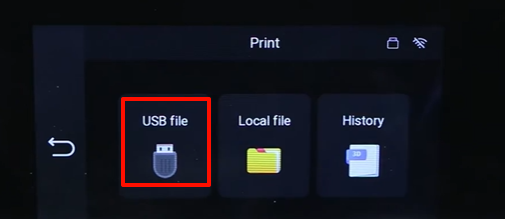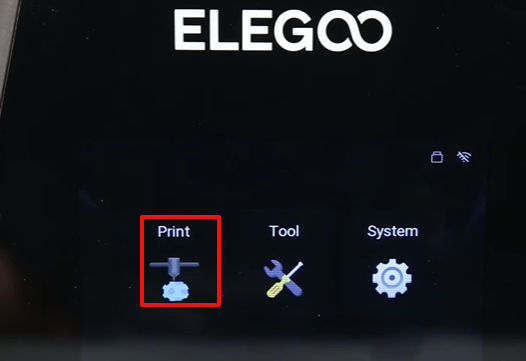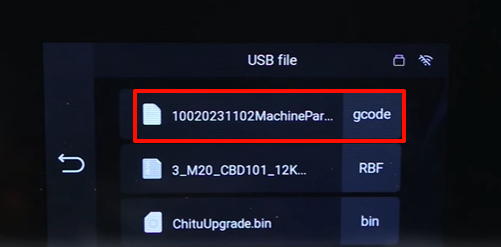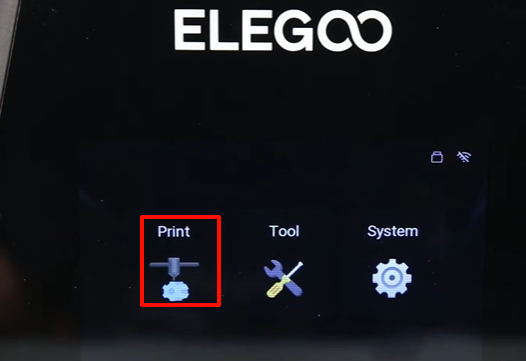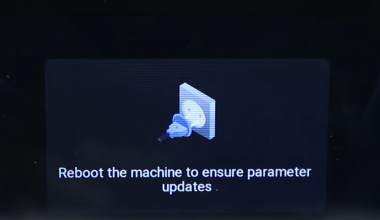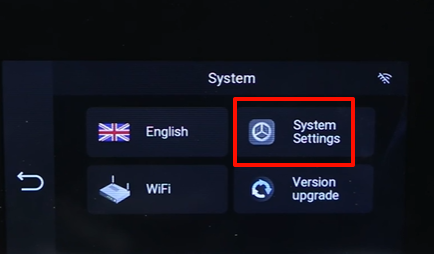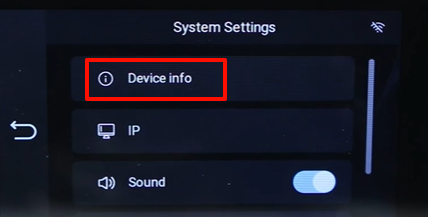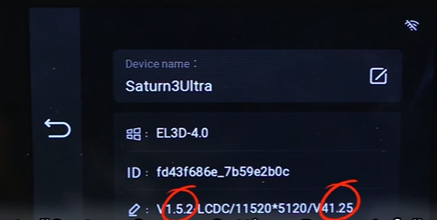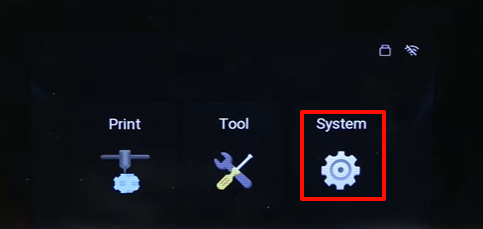https://youtu.be/GaJQeIjX3CY
- Power on the printer. Insert the USB flash disk into the printer.
- On the touchscreen, select Print - USB File. In the first step, choose the RBF format file from the USB flash disk. (RBF format is the screen firmware.)
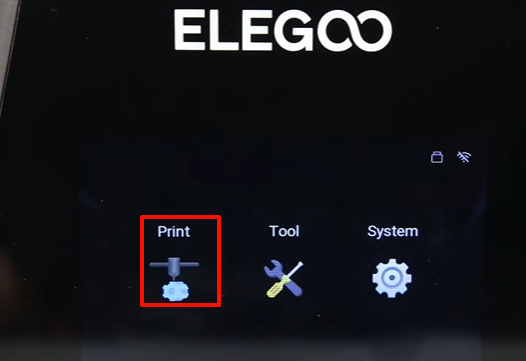
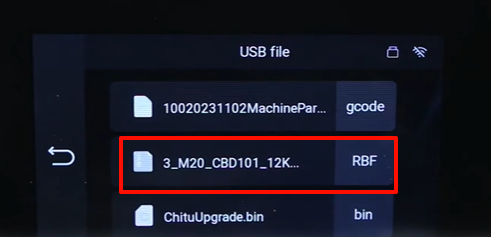
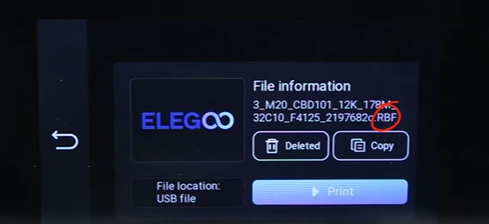
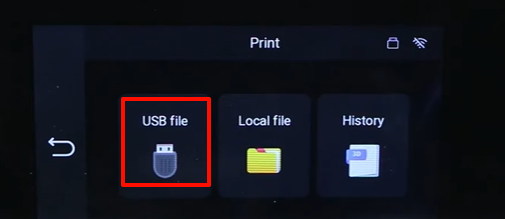
- Navigate to“Print”, and the printer will begin the update process.
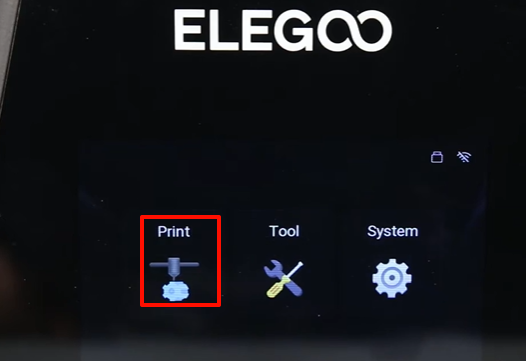
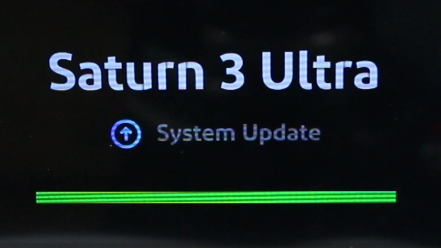
- After the update completes, the printer will prompt Device restart required.
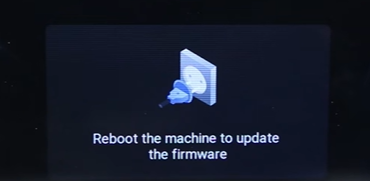
- Power off the printer, wait 10 seconds, then restart it.
- Power on the printer.
- On the touchscreen, select Print - USB File, then in the second step, choose the bin format file from the USB flash disk. (The bin format file is the motherboard firmware.)
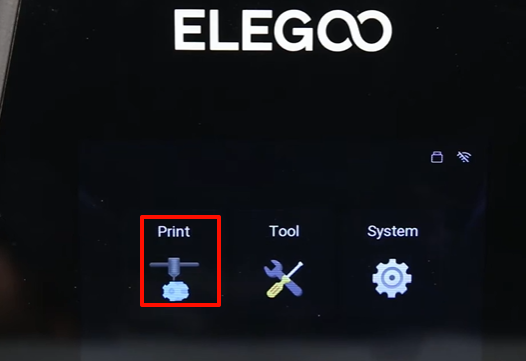
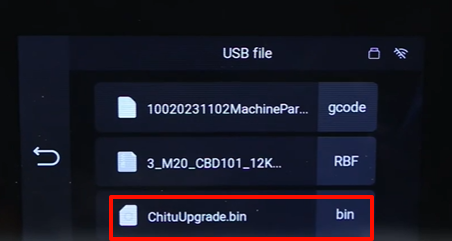
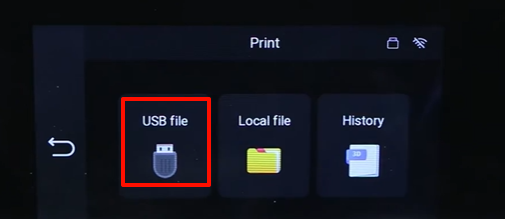
- Click Print, and the printer will begin updating.
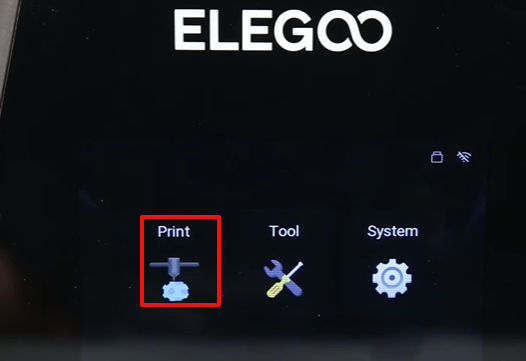
- On the touchscreen, select Print - USB File, then in the third step choose the code format file from the USB drive.
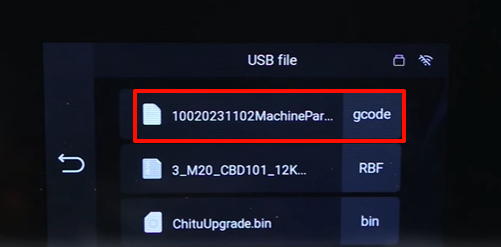
- Select Print, and the printer will begin updating.
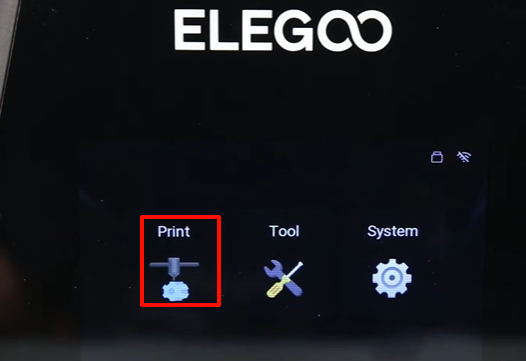
- After the update completes, the printer will prompt Device restart required.
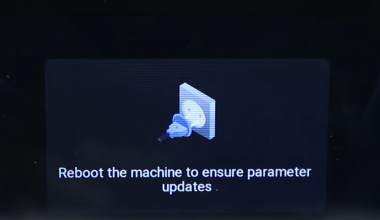
- Power off the printer.
- Remove the USB flash disk, power off the printer, wait 10 seconds, then restart the printer.


- On the touchscreen, select System Settings - Device Information, and check the updated firmware version information.