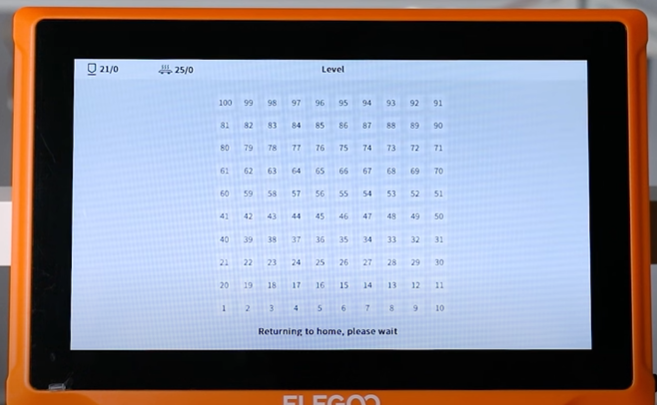¶ Tools and Materials
- A USB flash drive to update the motherboard firmware
- TF card
¶ Tutorial Video
¶ Instruction
Note: The touchscreen firmware and motherboard firmware must be updated synchronously to ensure that they match.
¶ Update the motherboard firmware
- Copy "ELEGOO_UPDATE_DIR" folder from the firmware file folder into the root directory of a USB flash drive.
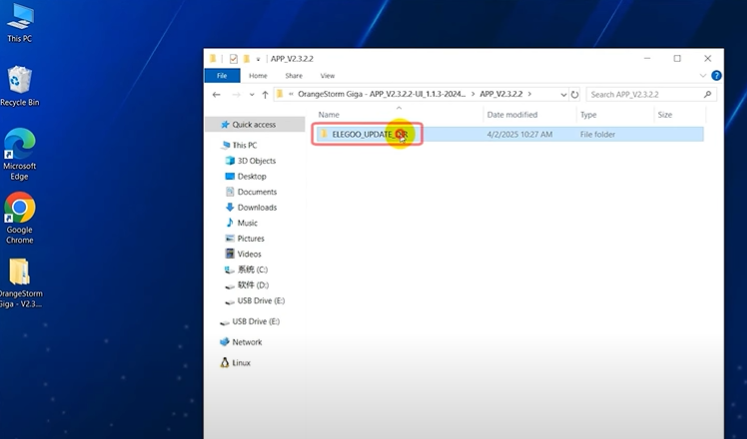
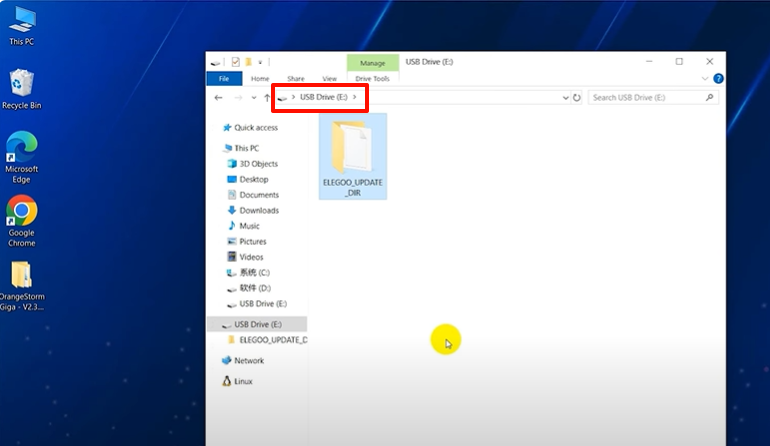
- Plug in the power cord and power on the printer. Insert the USB flash drive into the printer.

- Select Setting - Information - Arrow - Confirm on the touchscreen.
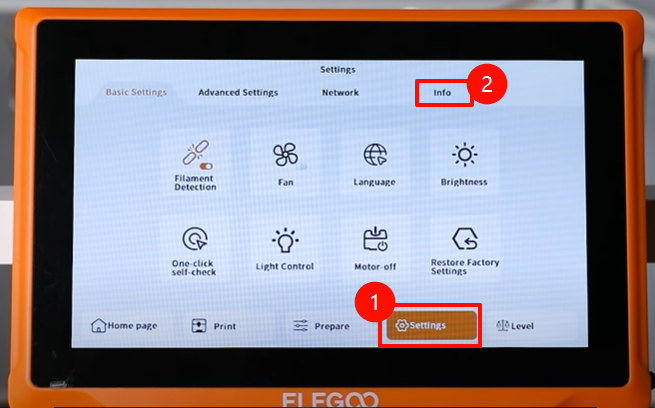
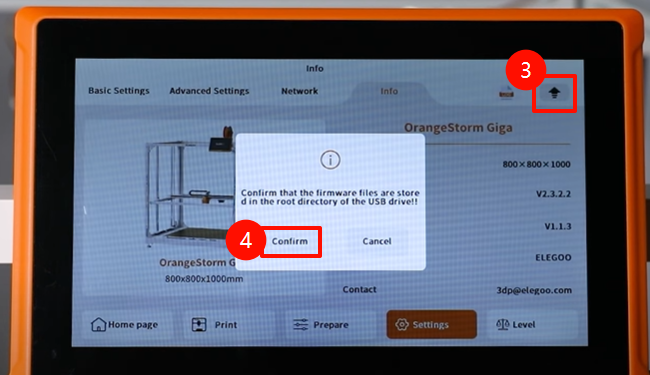
- The motherboard firmware is updated automatically.
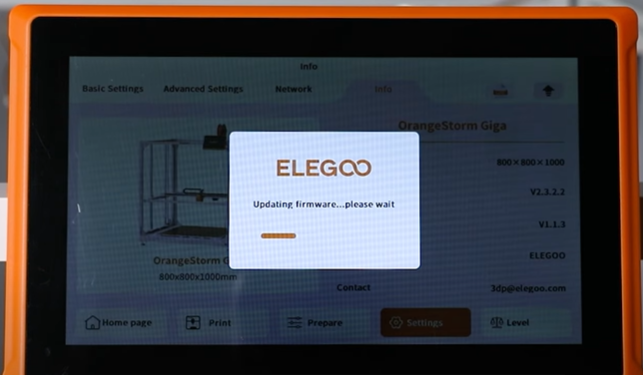
- The motherboard firmware updates successfully after the printer restarts automatically.
Note: The whole process takes about 2 minutes.
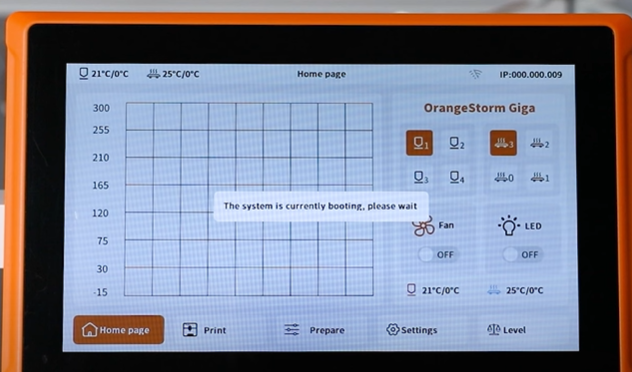
¶ Update the touchscreen firmware
- Copy "GIGA_UI.tft" file from the firmware file folder into the root directory of the TF card.
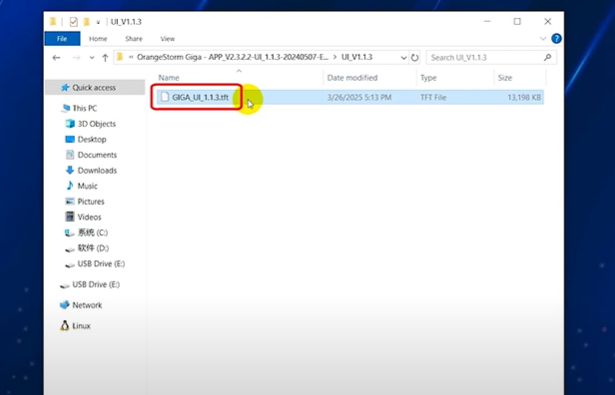
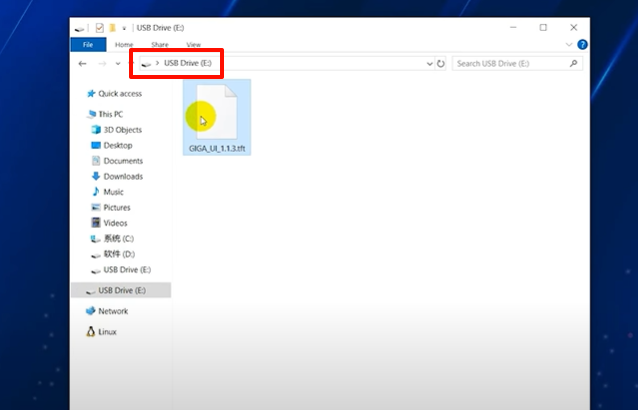
- Power off the printer. Remove the touchscreen from the aluminum profile. Loosen the 8 screws securing the back cover of the touchscreen using a 2.0 mm Allen key.


- Remove the touchscreen back cover. Insert the TF card into the card slot of the touchscreen.
Note: The TF card has its fixed insertion direction.

- Power on the printer. Observe the touchsreen to wait for the firmware load succussfully. When the touchscreen displays Update Successed!, the firmware update completes.
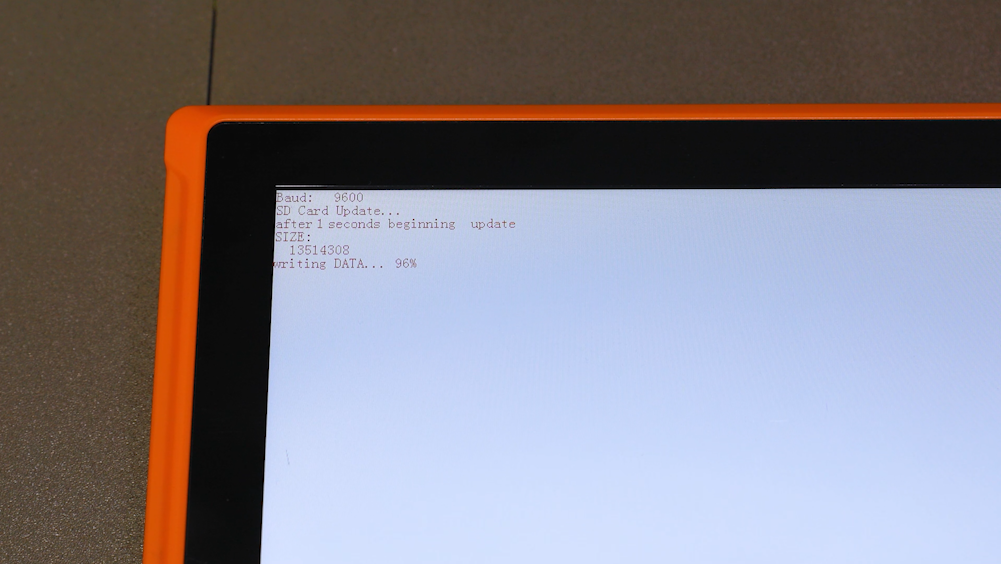
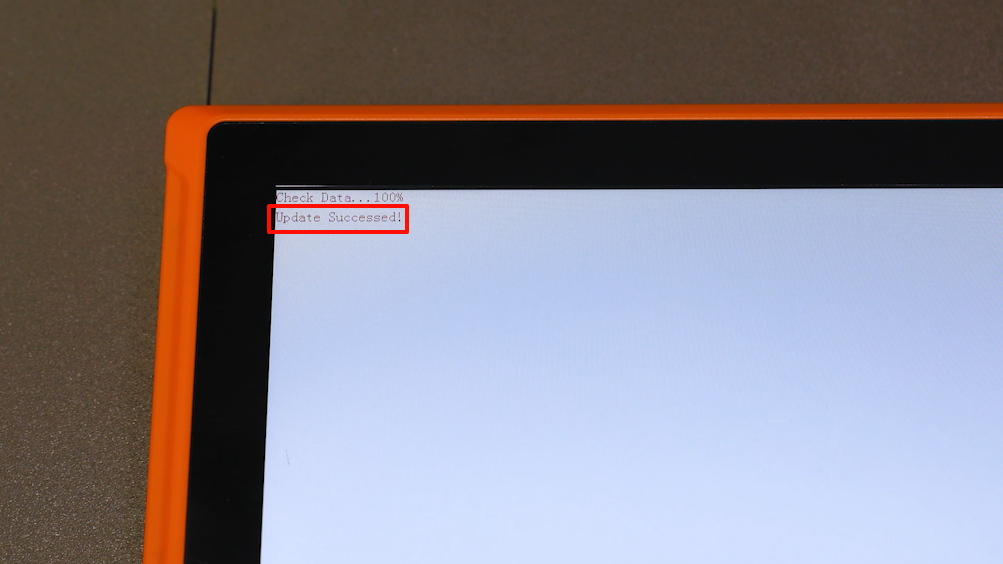
- Power off the printer. Unplug the TF card. Aligning the back cover of the touchscreen with the screw holes and put it in the installation position.
Note: The snap hooks on the touchscreen back cover are oriented toward the touchscreen ribbon cable.
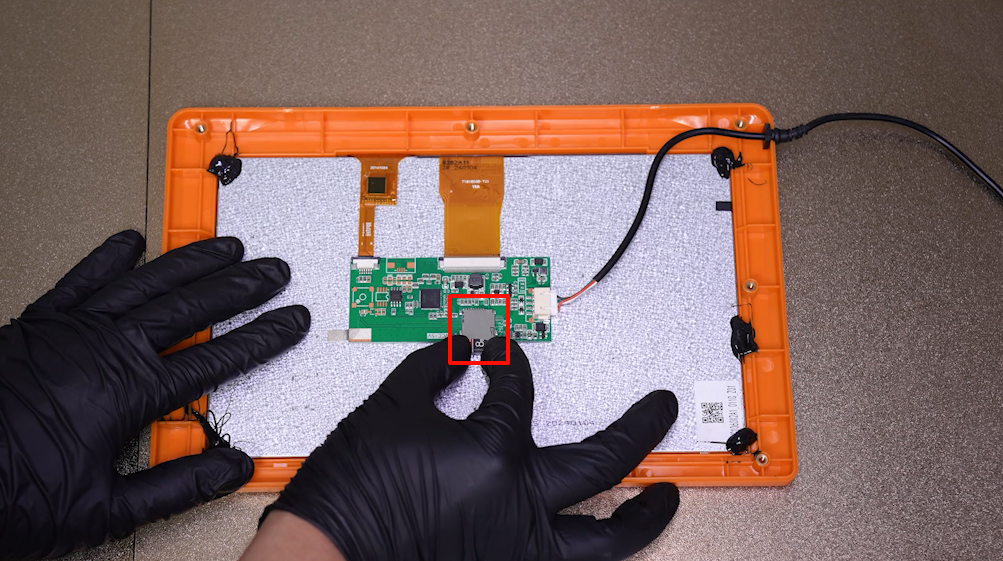

- Align the back cover of the touchscreen with the screw holes and put it in the installation position. Tighten the 8 screws securing the back cover of the touchscreen using a 2.0 mm Allen key.

- Put the touchscreen in the installation position. Power on the printer. Select Level - Confirm on the touchscreen.

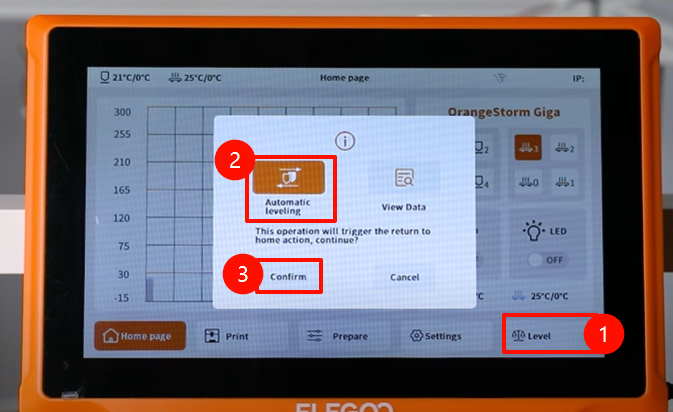
- The printer is ready for use after leveling.