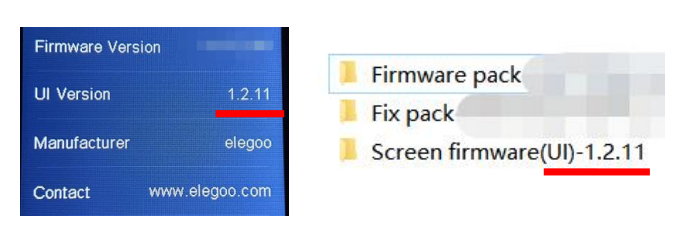¶ Tools needed
●A TF card with a capacity of less than 32GB
●Firmware package to be upgraded
●2.0mm Allen wrench
¶ Reference Video
https://youtu.be/TC-Y0lonv74
¶ Operation steps
1. Open the firmware folder and copy the ".tft" format file to the memory card (The memory card needs to be formatted and cleared in advance).
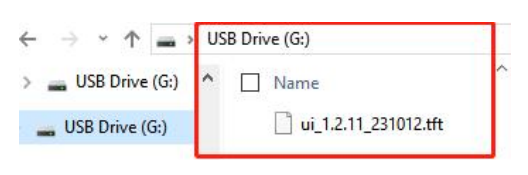
2. When the power is off, remove the touch screen and use a 2.0mm Allen wrench to loosen the four fixing screws at the bottom of the touch screen.
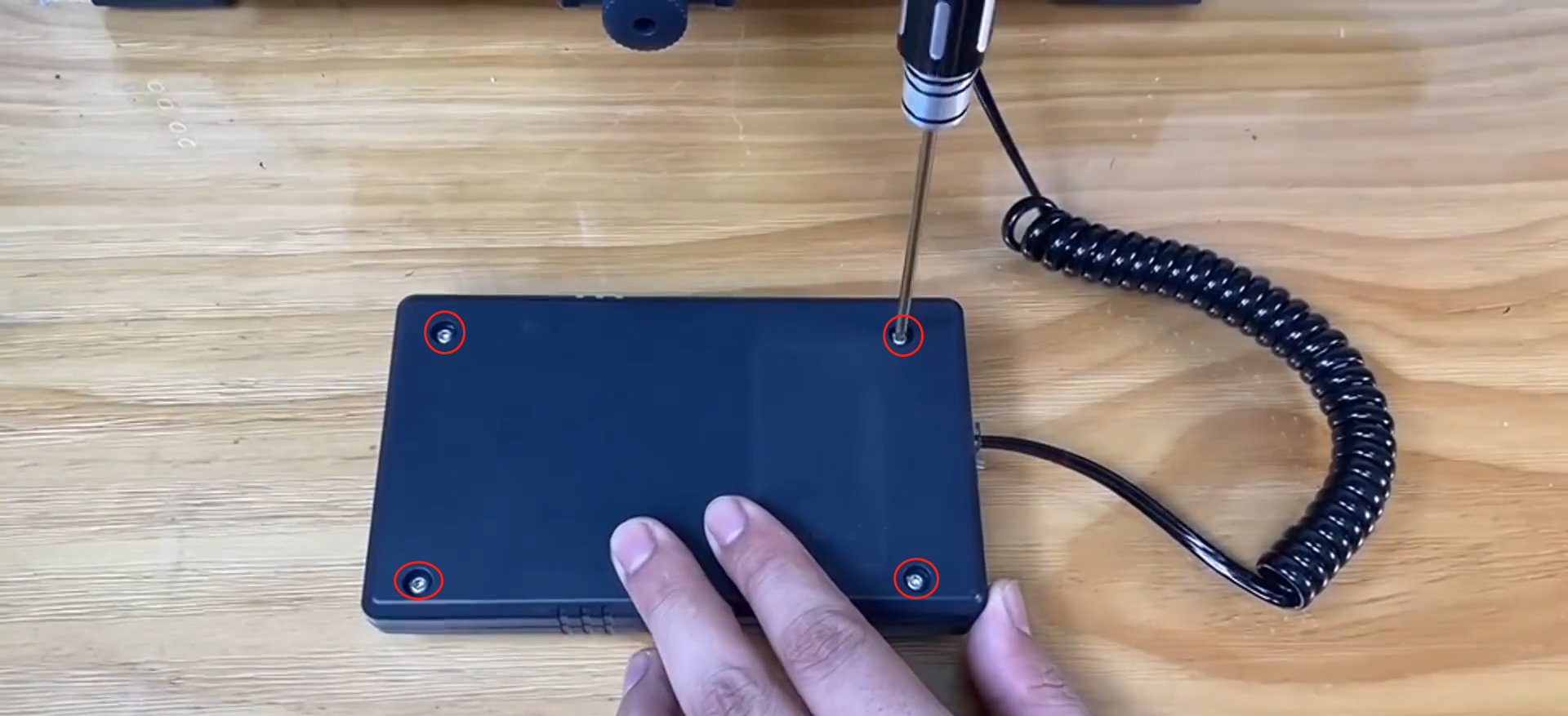
3. Remove the bottom cover of the touch screen and insert the memory card with the "touch screen firmware" into the card slot of the screen.
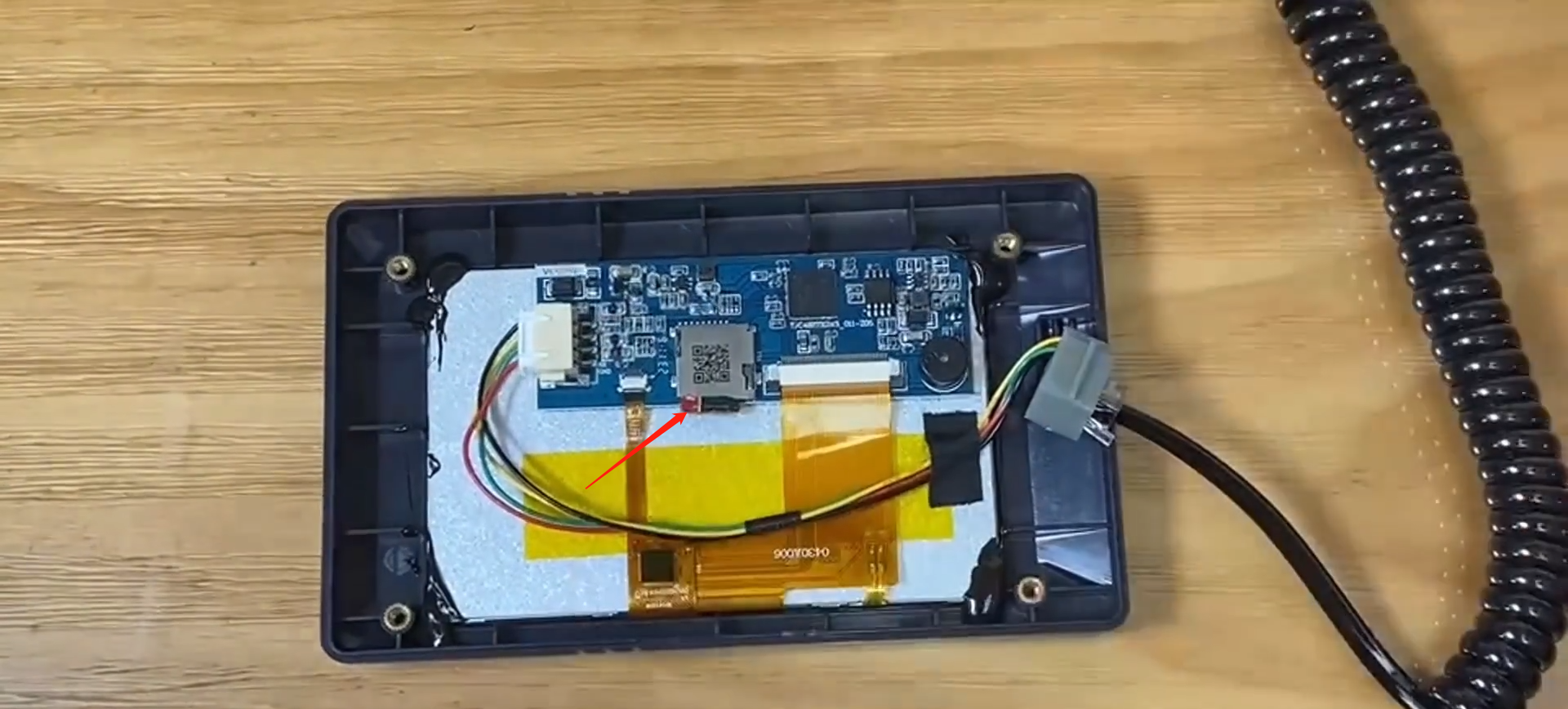
4. Power on the printer. The screen will automatically read the touch screen firmware in the memory card and update it automatically.
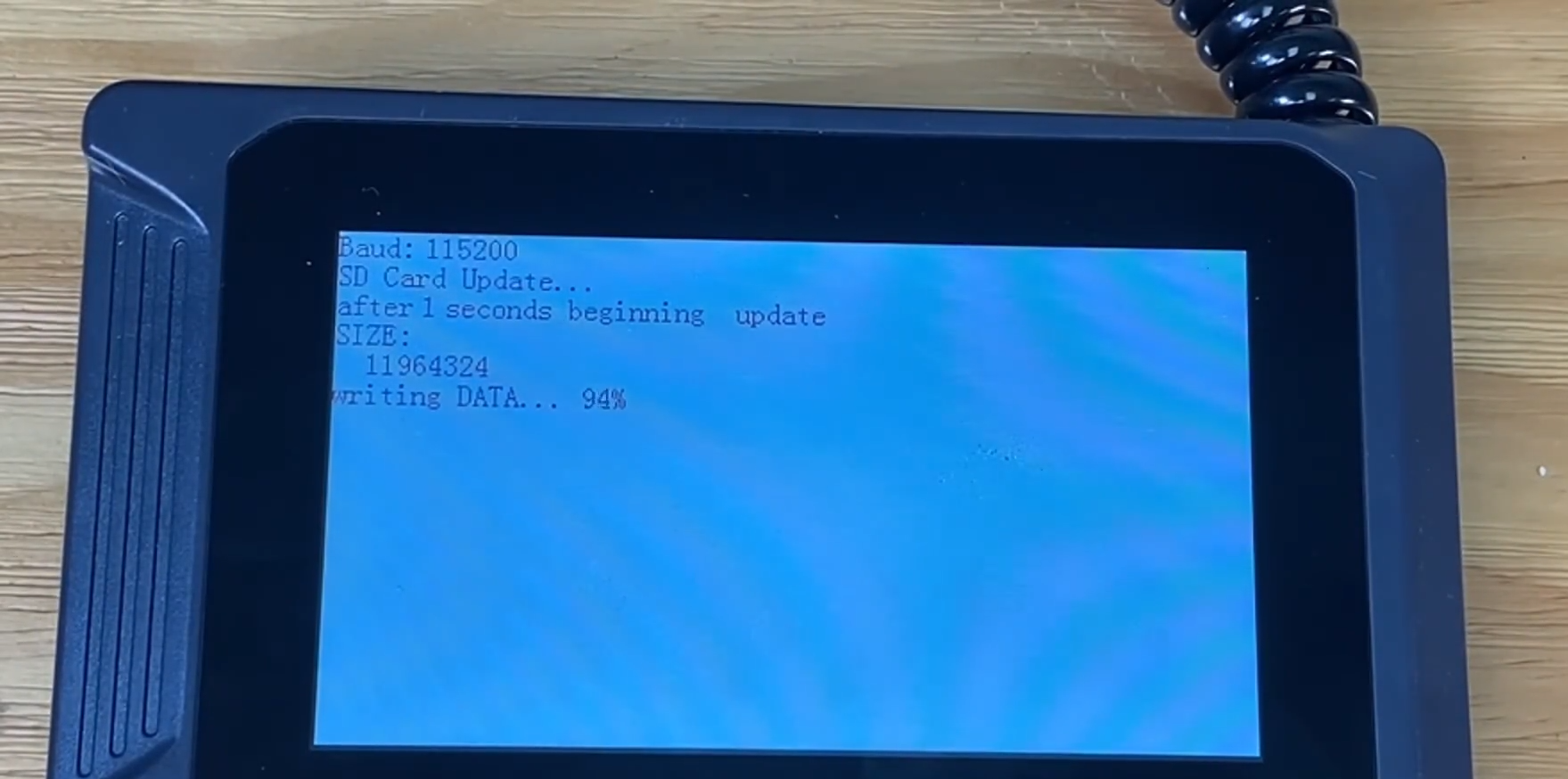
5. After the firmware update shows that it is 100% complete, power off the printer, pull out the memory card from the touch screen, and put the touch screen cable port into the groove (the side with the long "raised pillar" faces up).
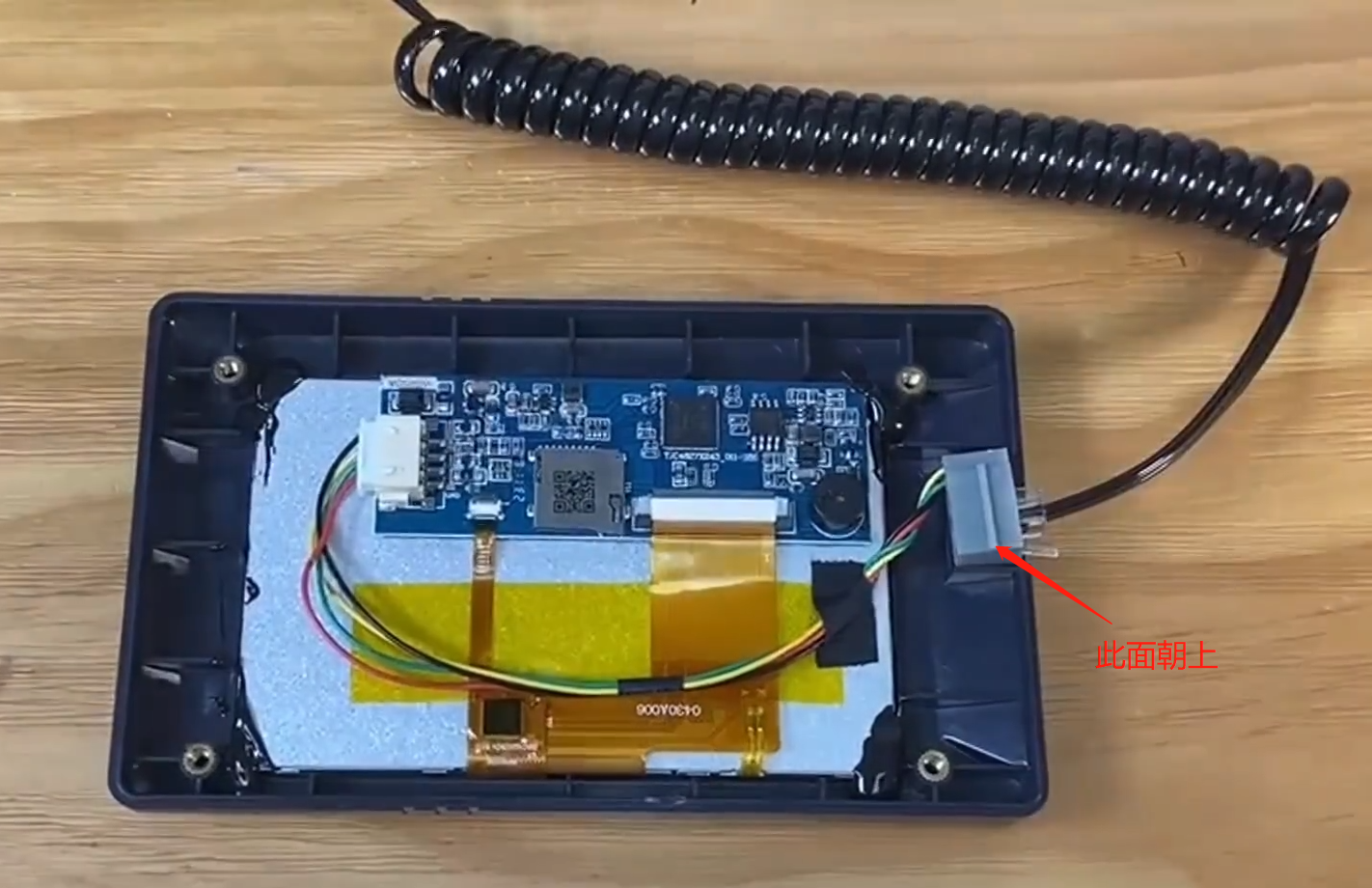
6. Align with the screw holes and the touch screen cable ports to snap the bottom cover, and use a 2.0mm Allen wrench to tighten the four fixing screws at the bottom of the touch screen.
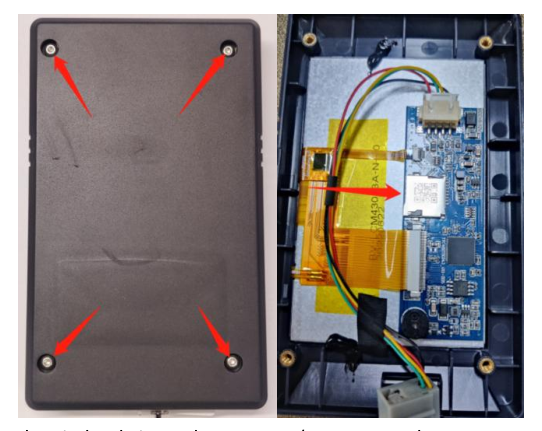
7. Place the touch screen back on the printer's touch screen base, turn on the printer, click [Settings - Info] on the touch screen, and enter the information interface to check the updated firmware version number.