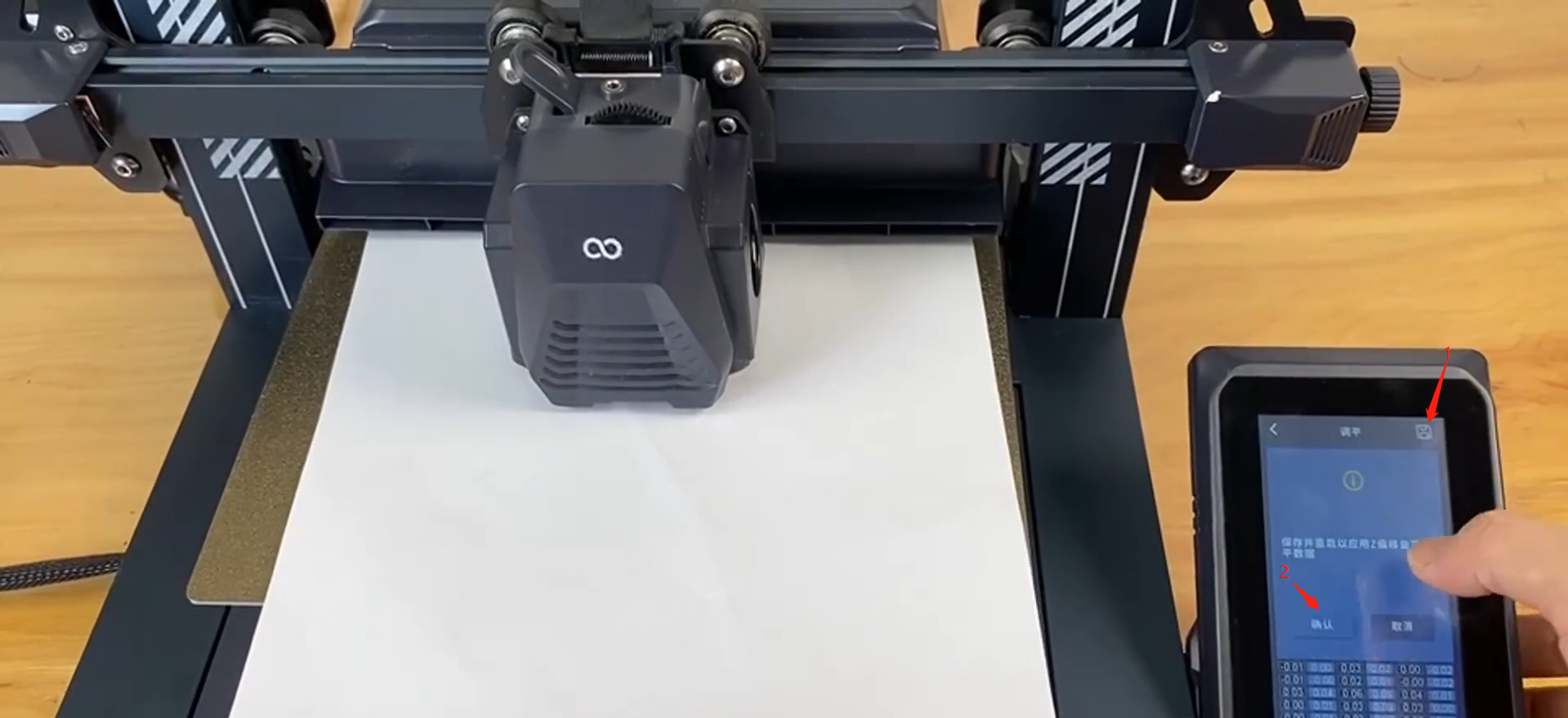Tools needed
●USB flash drive with a capacity of less than 32GB
●Firmware package to be upgraded
Updating the motherboard firmware
Reference video
Operation steps
1. Open the firmware folder and copy the folder named "ELEGOO_UPDATE_DIR" to the USB flash drive (the USB flash drive needs to be formatted and cleared in advance).
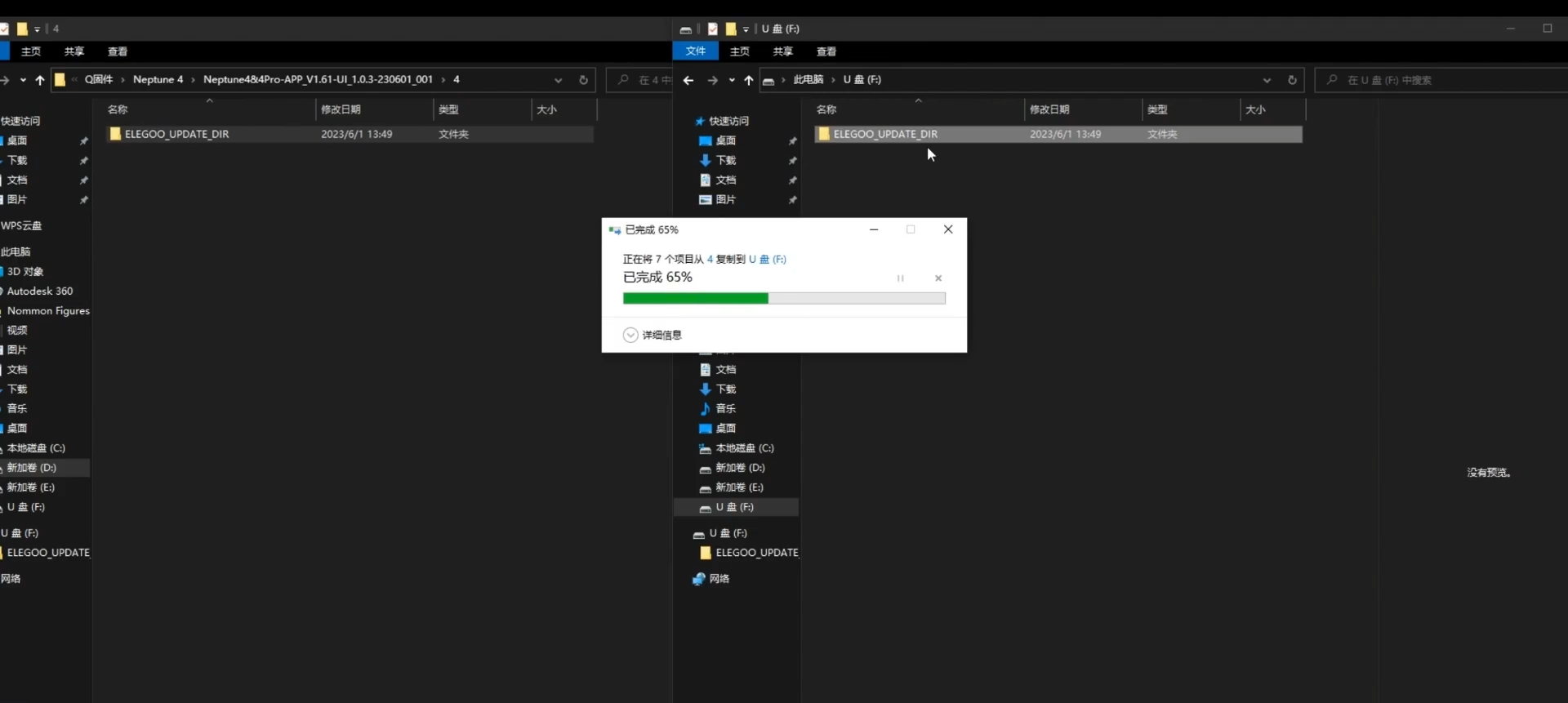
2. Power on the printer and insert the USB flash drive stored in the "mainboard firmware" into the printer.
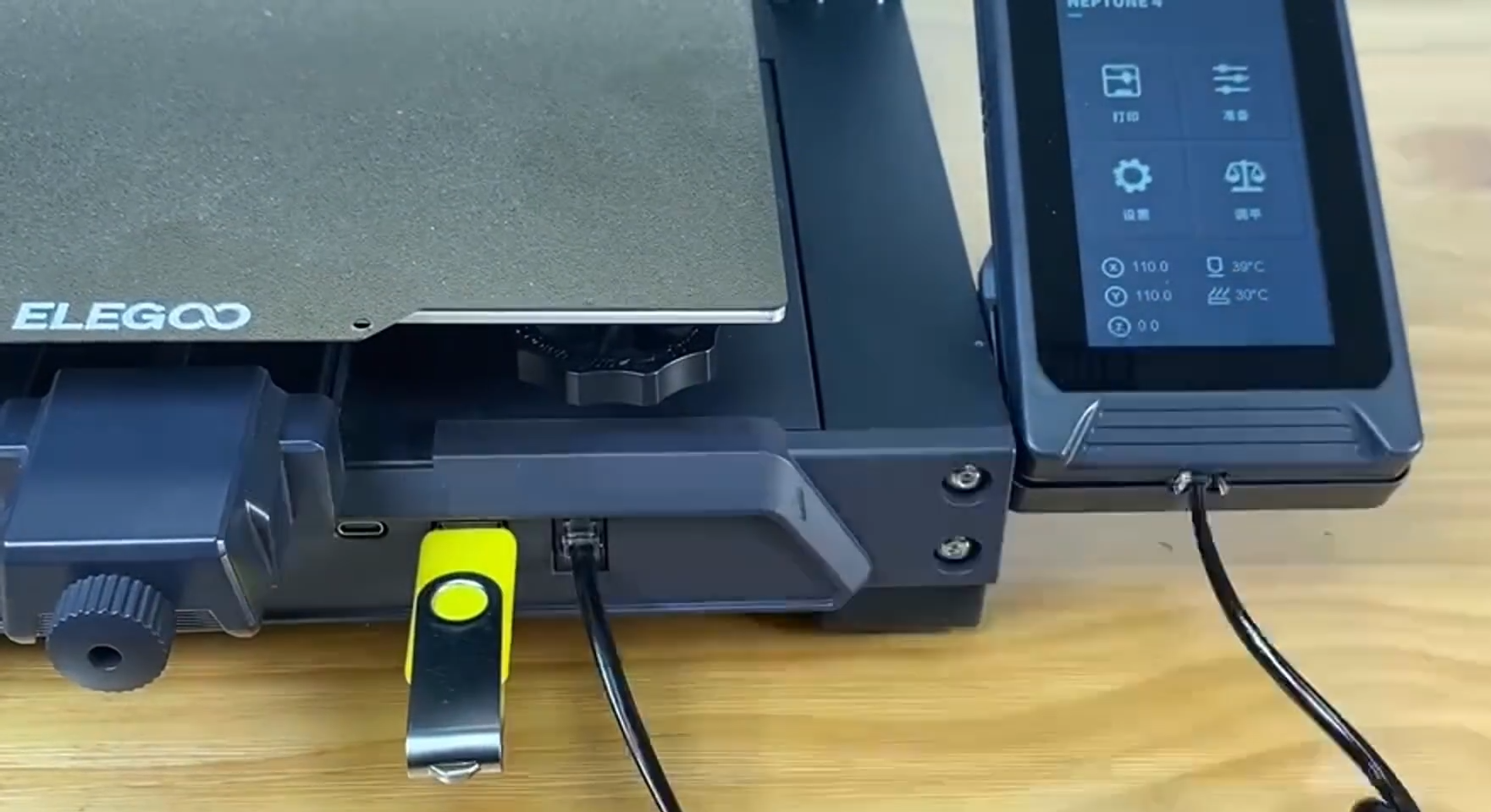
3. Click [Settings-Info] on the touch screen, enter the information interface, click the "Upload" icon, select the "Confirm" icon in the pop-up interface, and then the printer will automatically upload the motherboard firmware.
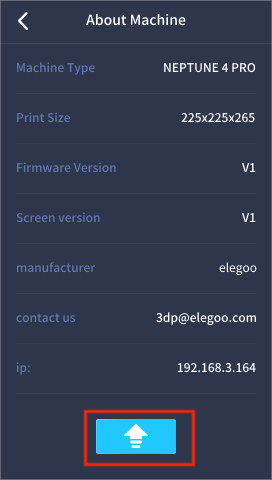
4. After the update is completed, click [Settings-Info] on the touch screen to enter the information interface to check the updated firmware version number.
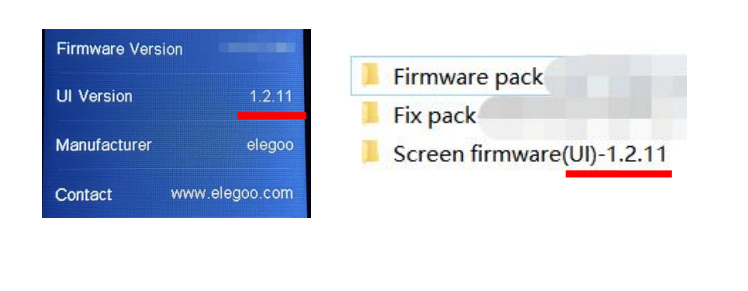
5. After updating the firmware, you need to re-level the printer. Click the [Level] icon on the home page. After confirmation, the printer will automatically "return to zero".
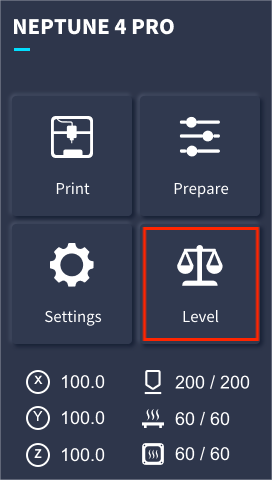
6. Enter the leveling interface, and select [Auto Leveling], the printer will automatically "return to zero", and after returning to zero, the printer will automatically "heat" the nozzle and hot bed.
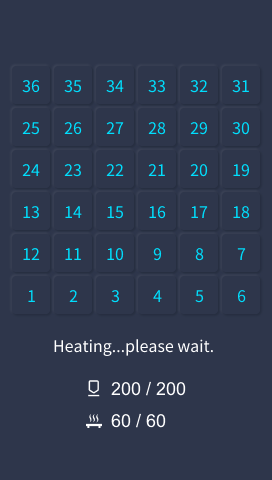
7. After heating is completed, the printer will automatically perform "leveling" detection on 121 points on the platform surface.

8. After the automatic leveling is completed, you need to perform the "Z-axis offset" adjustment. Place a piece of A4 paper between the nozzle and the hot bed, constantly pull the A4 paper and feel the friction generated, and operate the "down" and "up" icons on the touch screen at the same time. Until you can feel obvious friction on the paper, you can pull it out but cannot push it in.
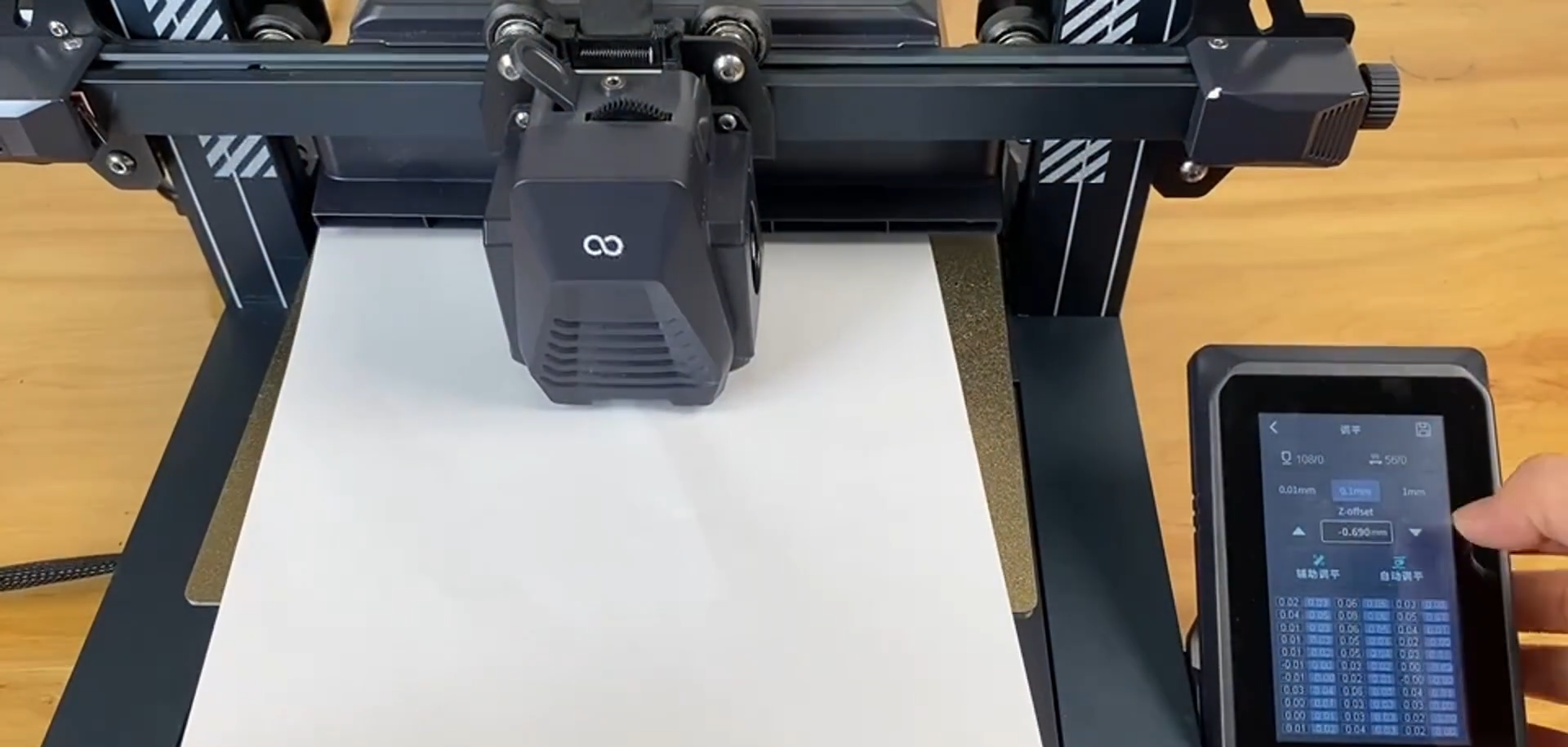
9. After the adjustment is completed, click the [Save-Confirm] icon in the upper right corner to save the leveling data and then use the printer normally.