¶ Tools needed
● USB flash drive (capacity less than 32GB)
It is recommended to choose the supplied USB flash drive. If you choose another USB flash drive, please confirm that it is USB2.0 specification. Some USB 3.0 flash drives may not be able to be read properly.

¶ When to use the fix pack
● Before upgrading to the latest firmware, if the current printer firmware version is earlier, it is recommended to update the fix pack first to avoid reporting errors due to compatibility issues.
● Abnormal boot (always stay at the boot screen, you can flash the fix pack)
● Configuration errors cause the machine to fail to run properly
Note: The fix pack only supports the repair of errors caused by machine firmware problems. The flash of the fix pack is invalid for errors caused by hardware.
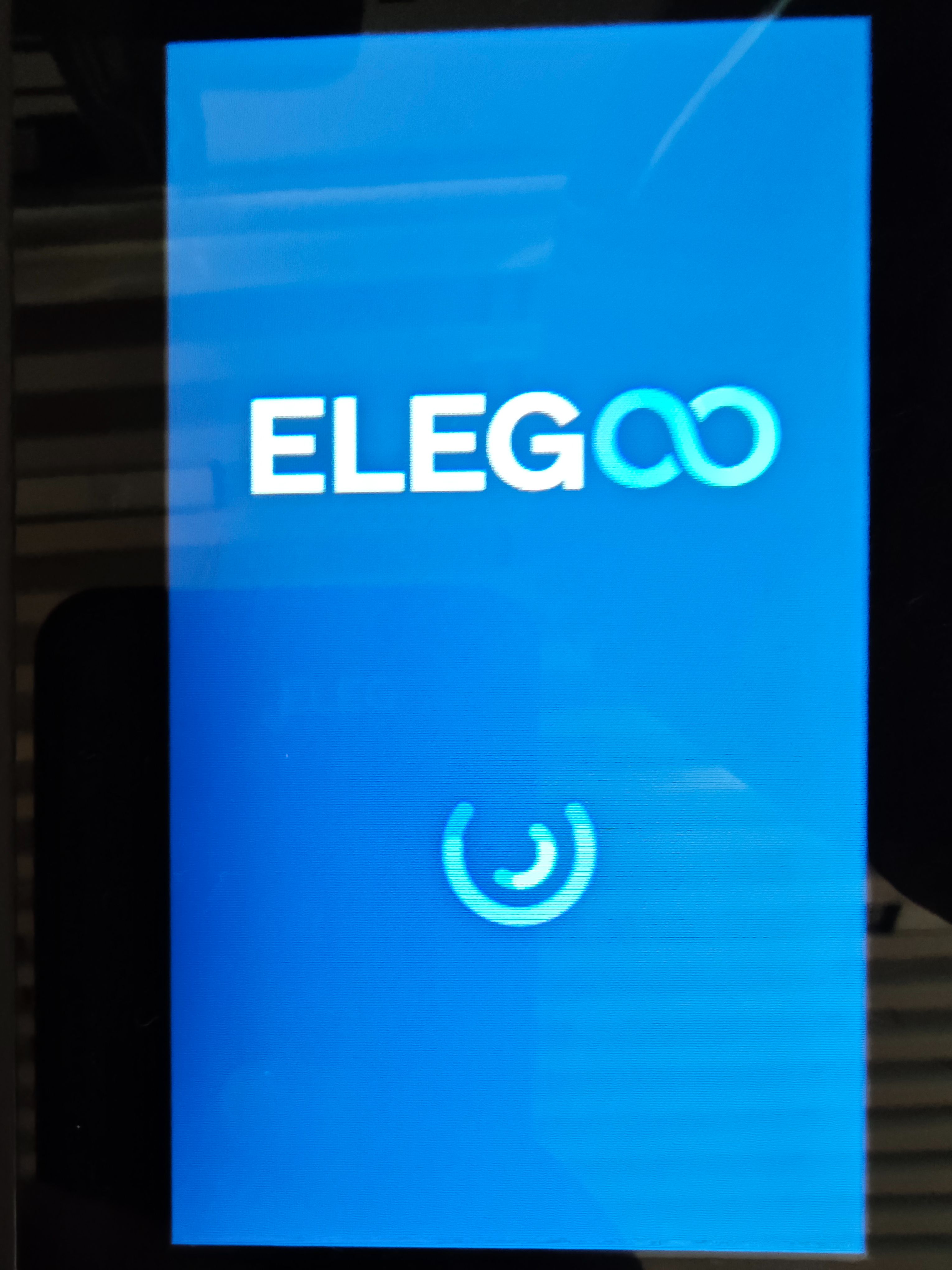
¶ Reference video
¶ Steps to use the fix pack
Note:
- After flashing the fix pack, the touch screen firmware and motherboard firmware versions may not correspond. It is necessary to load the new motherboard firmware and touch screen firmware again.
MainBoard Firmware Update | ELEGOO WIKI
Touch Screen Firmware Update | ELEGOO WIKI
Refer to https://www.elegoo.com/pages/download for firmware download.

- For Neptune 4/Neptune 4 Pro, after updating the fix pack to V1.1.2.51 or later versions, there will be a successful update prompt.
1. There are two folders (0.8A and 1.2A) in the zip file, and you need to select the corresponding file according to the traceability code (only for Neptune 4/Neptune 4 Pro).
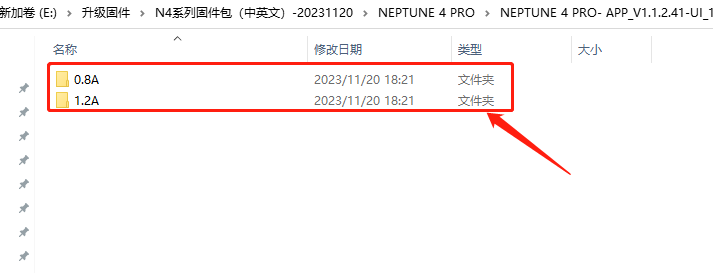
2. Check the machine’s serial number and batch date in the lower left corner of the machine.
For Neptune 4 models, for machines before July 2023 (excluding July), please select the 0.8A folder; for machines in July 2023 and later, please select the 1.2A folder.
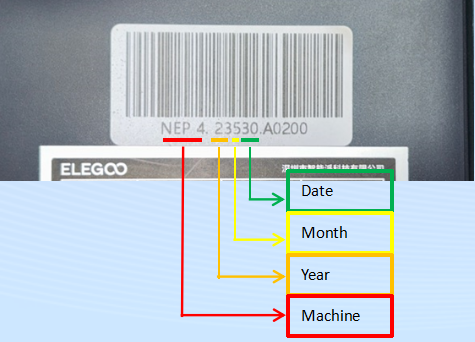
3. Copy the "ELEGOO_UPDATE_DIR" folder in the fix pack to the root directory of the USB flash drive (note that the name of the folder cannot be changed, otherwise the machine won't be able to recognize it normally), and check the contents of the folder as follows.
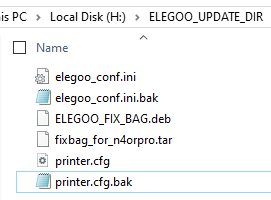
4. Turn off the printer and wait 30 seconds to ensure that the machine is completely shut down.
5. Insert the USB flash drive into the printer and turn it on. The machine will automatically update and reboot.

6. After the update, you can see files named "fix_klipper_succssed" and "fix_tag" in the directory of the USB flash drive, indicating that the fix pack has been updated successfully.
