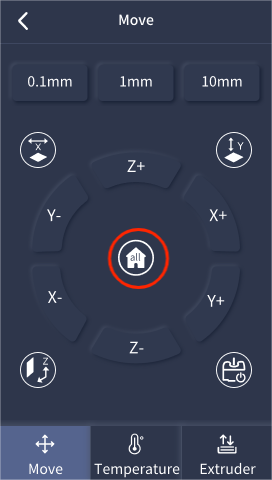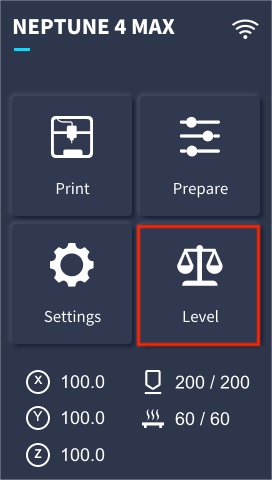Power Supply Replacement
Tools and materials needed
●Philips screwdriver
●Slotted screwdriver
●H2.0 Allen wrench
●H2.5 Allen wrench
●Power supply
Reference video
Precautions before operation and machine status
This operation involves the replacement of the printer power supply and the disassembly and installation of the wiring. Please take all necessary precautions before disassembling the machine. Please turn off the machine and cut off the power supply.
Operation steps
1. Remove the small drawer box located on the left side of the machine (Neptune 4 Plus does not have a drawer box).

2. Use an H2.0 Allen wrench to loosen the 20 screws fixed on the bottom cover.

3. Open the bottom cover from the side, and then remove the cable interface of the motherboard cooling fan.


4. Use a Phillips screwdriver to loosen the 7 wiring ports on the power supply.

5. Use an H2.5 Allen wrench to loosen the 4 screws fixing the power supply on the front of the printer.


6. Replace the power supply with a new one and tighten the four screws fixing the power supply.


7. Insert the red cable into the positive port (L) of the power input and tighten the screws with a Phillips screwdriver.

8. Insert the black cable into the negative port (N) of the power input end and tighten the screw with a Phillips screwdriver.

9. Insert the yellow cable into the ground port of the power input end and tighten the screw with a Phillips screwdriver.

10. Follow the red positive and black negative principles for the remaining four cables, and use a Phillips screwdriver to tighten the screws (the power supply ports with V+ to indicate the positive pole and V- to indicate the negative pole, and follow the red positive and black negative principles).
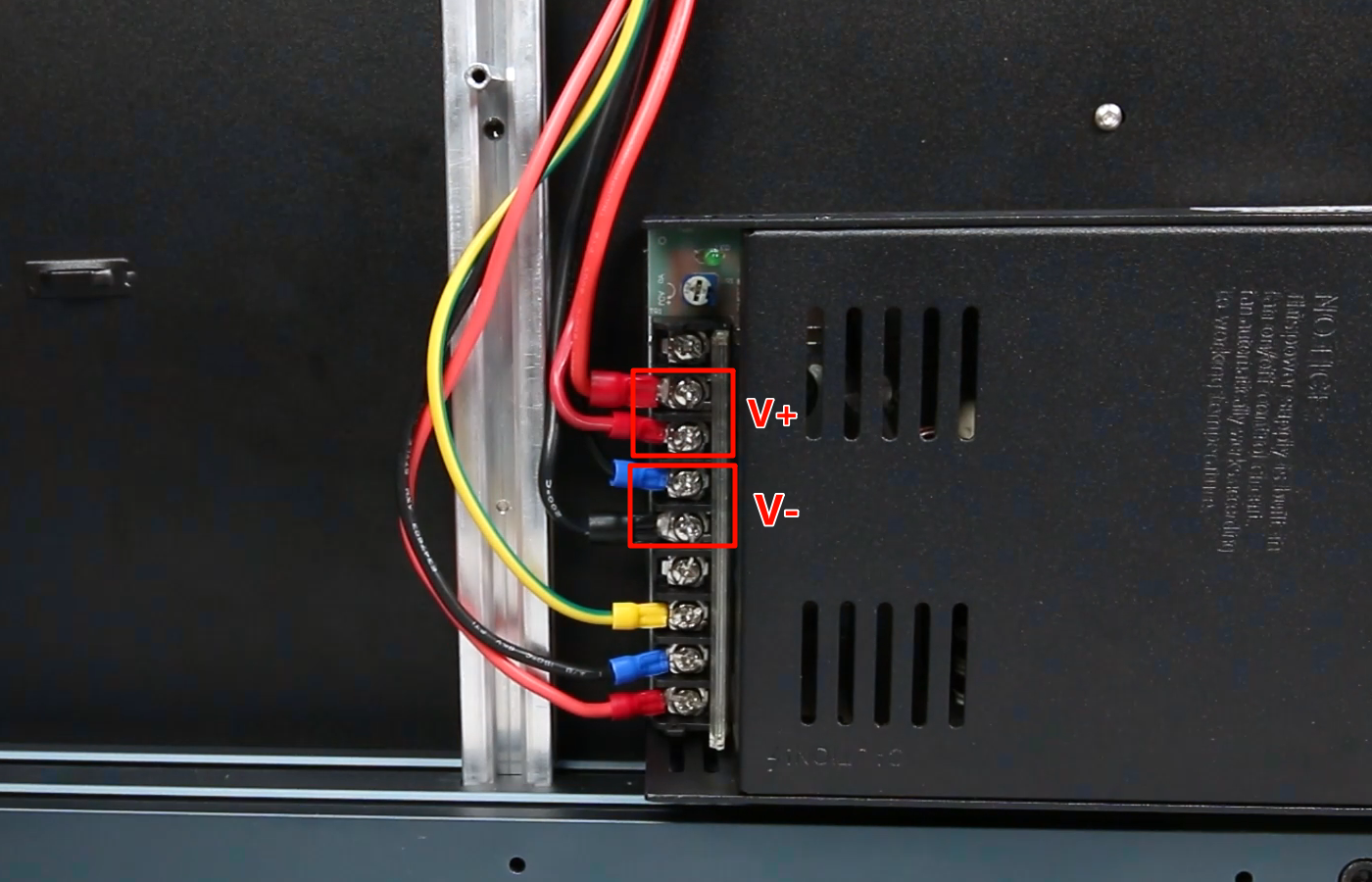
11. Align the bottom cover with the mounting holes and place it in the mounting position.

12. Finally, insert the motherboard cooling fan cable into the FAN6 port of the motherboard, and use an H2.0 Allen wrench to tighten the 20 screws fixed on the bottom cover.

13. Install the drawer box in front of the printer (Neptune 4 Plus does not have a drawer box).

14. After successful booting, test whether the printer's movement and heating functions are normal, and then re-level the printer before it can be used normally.