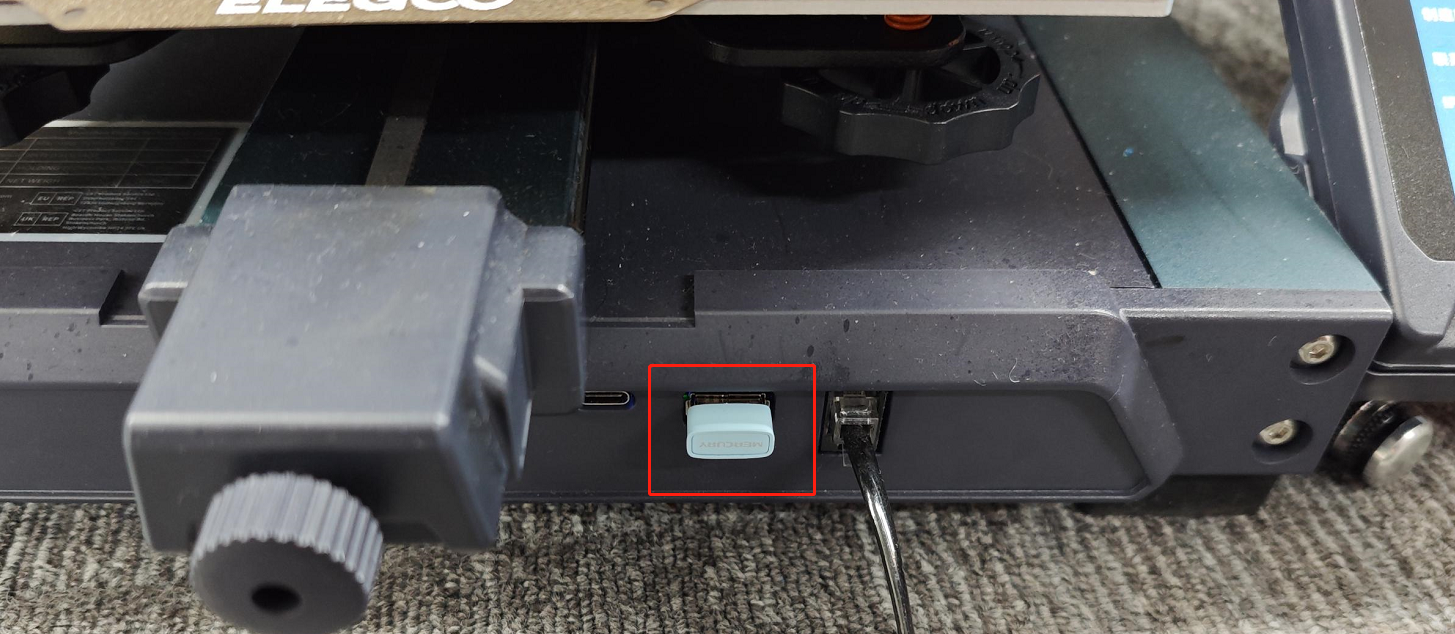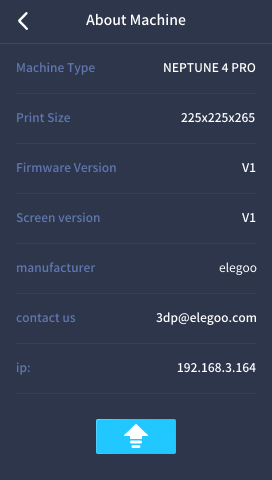WiFi wireless card type selection
The wireless cards below have been verified to be feasible. Other wireless cards, including dual-band wireless cards, are not supported
Mercury: MW150US driver-free version
TP-link: TL-WN725N driver-free version
Tools and materials needed
●USB2.0 2.4G wireless card
●USB flash drive with a capacity of less than 32GB
●Firmware package


Operation steps
1. Select the firmware package of the corresponding machine, double-click to open the folder named "ELEGOO_UPDATE_DIR", find and use Notepad to open the "wpa_supplicant-wlan0.conf" file.
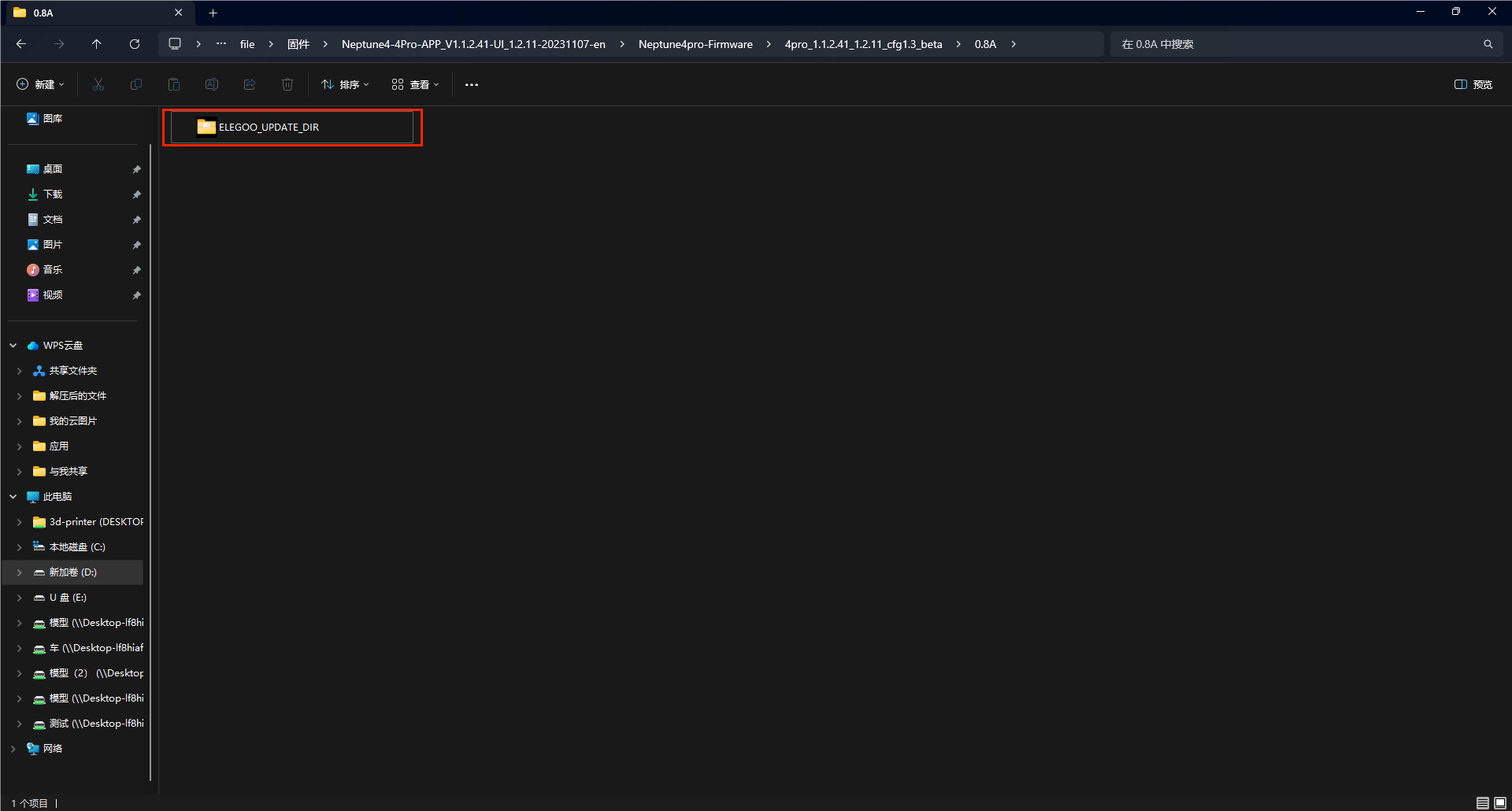
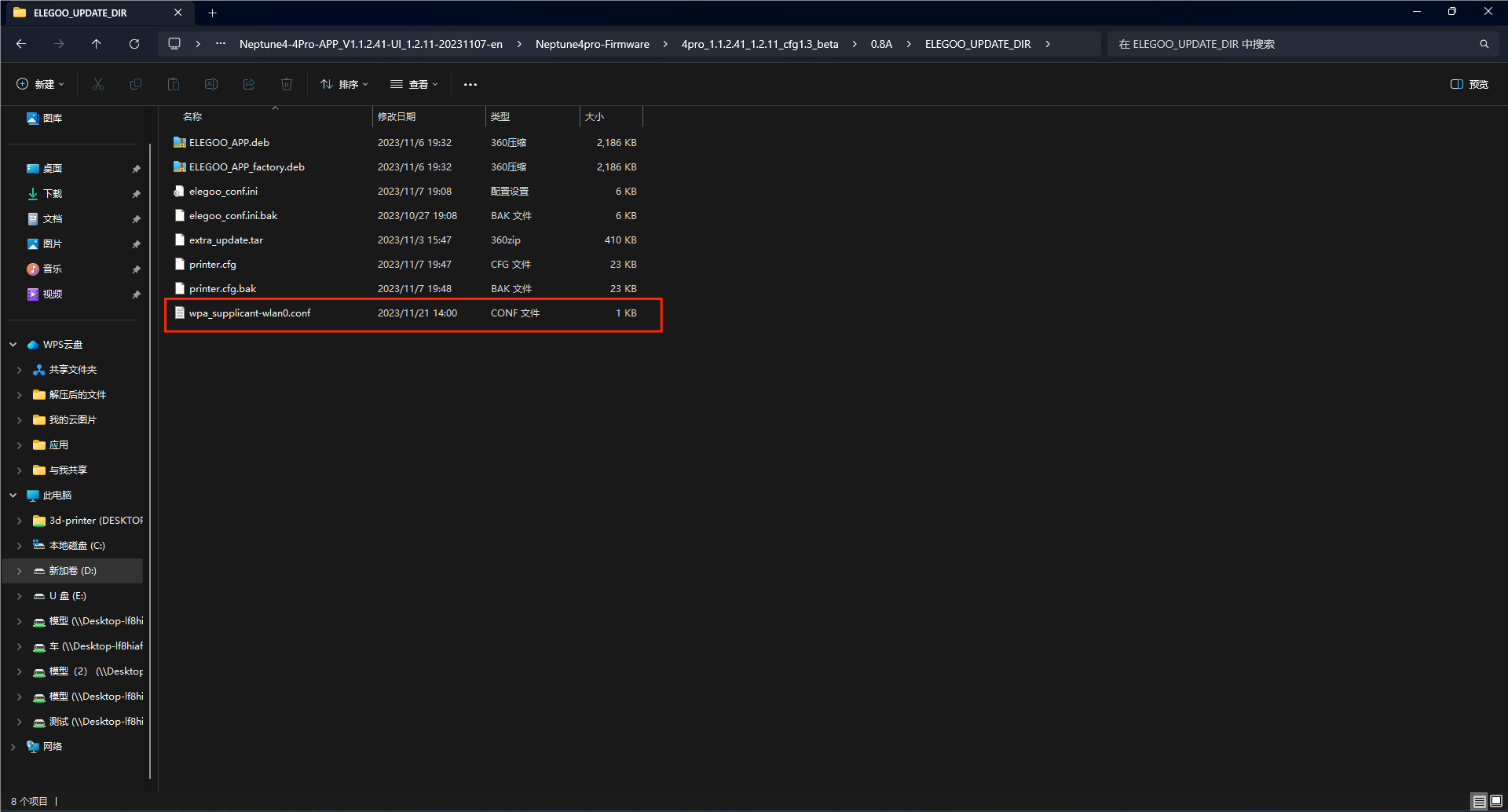
2. Enter the WiFi account of the router in the ssid double quotes, and enter the WiFi password in the psk double quotes.
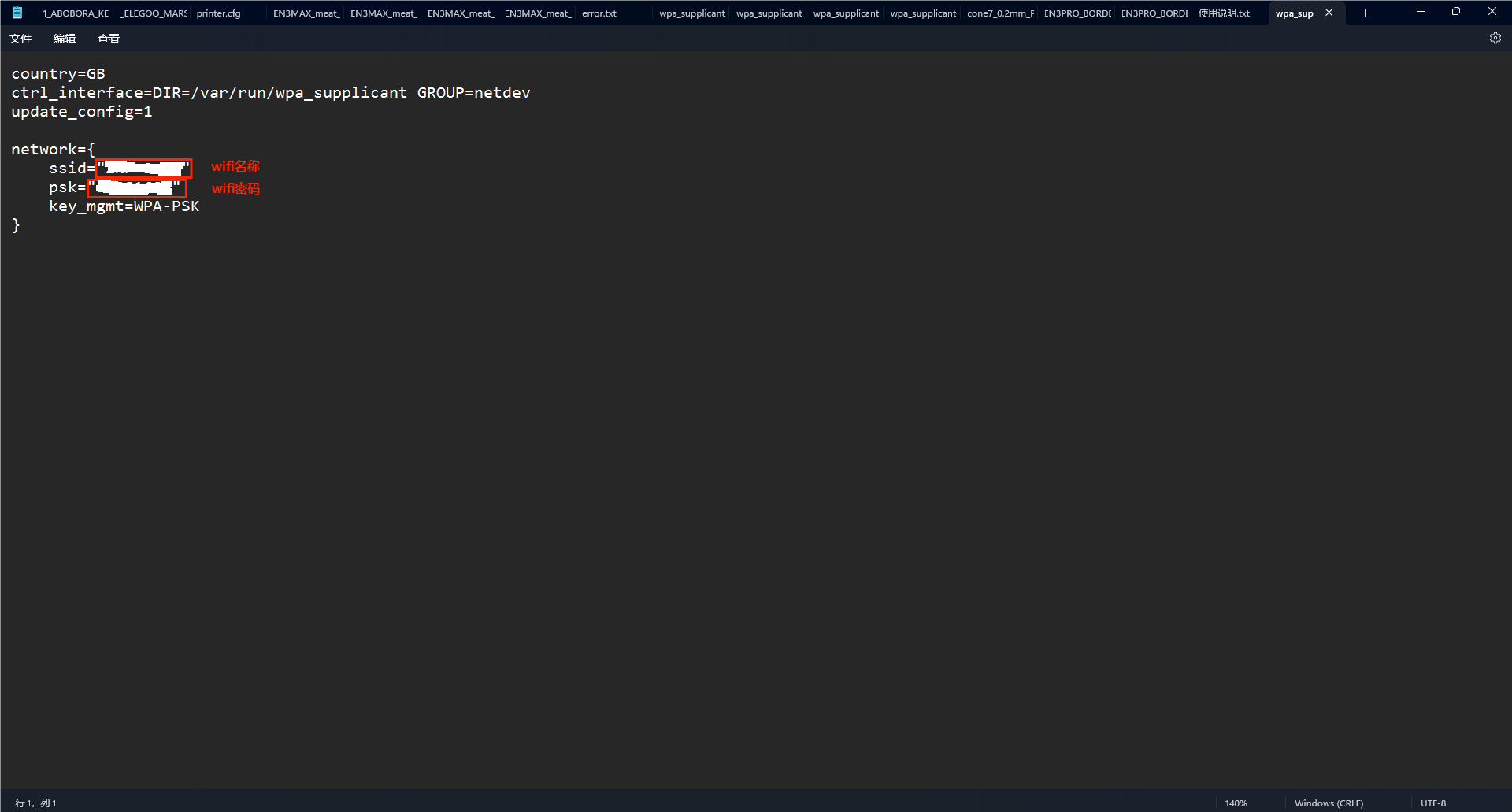
3. Click [File]-[Save].
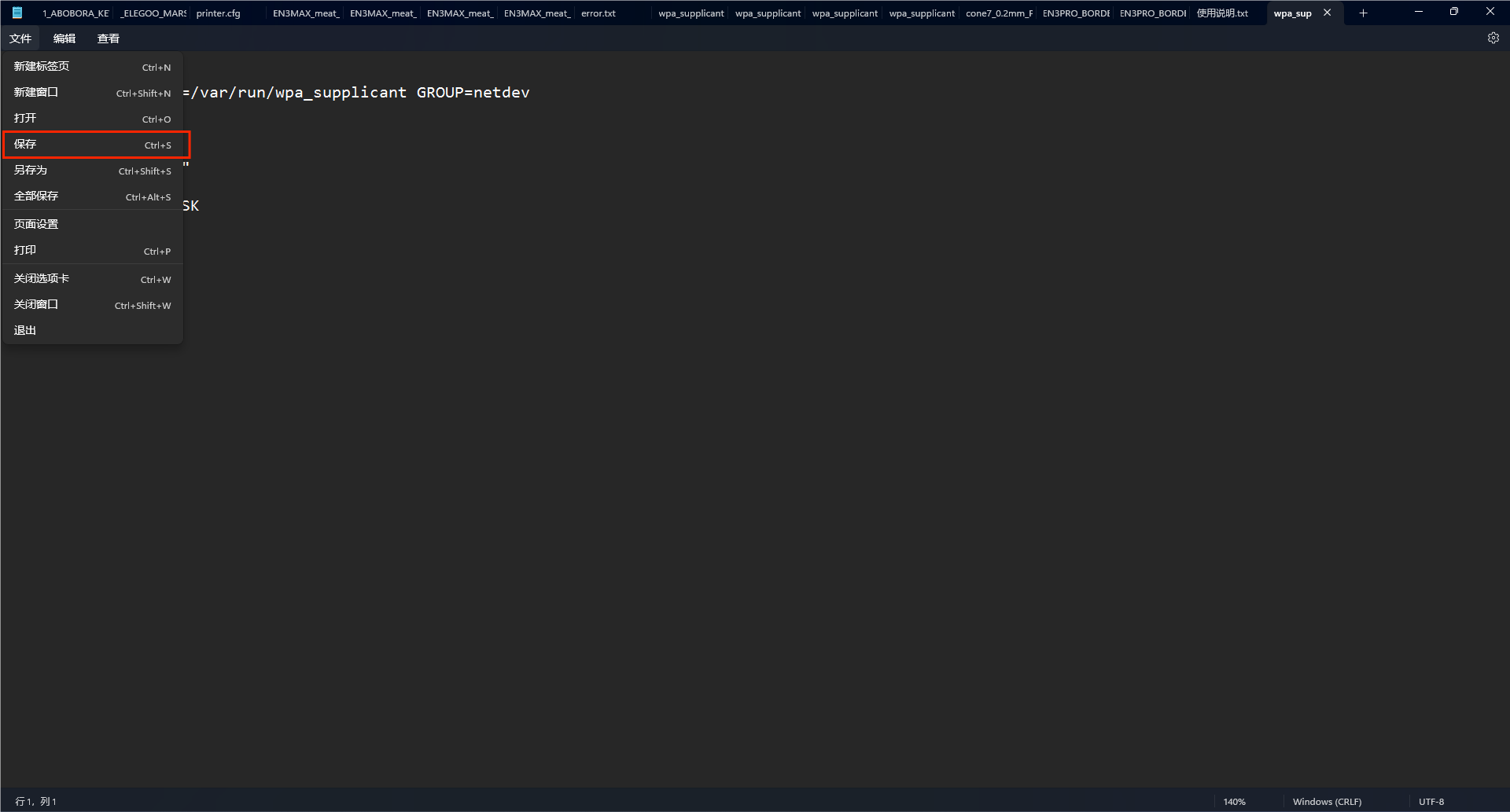
4. Copy the folder named "ELEGOO_UPDATE_DIR" to the USB flash drive (the USB flash drive needs to be formatted and cleared in advance).
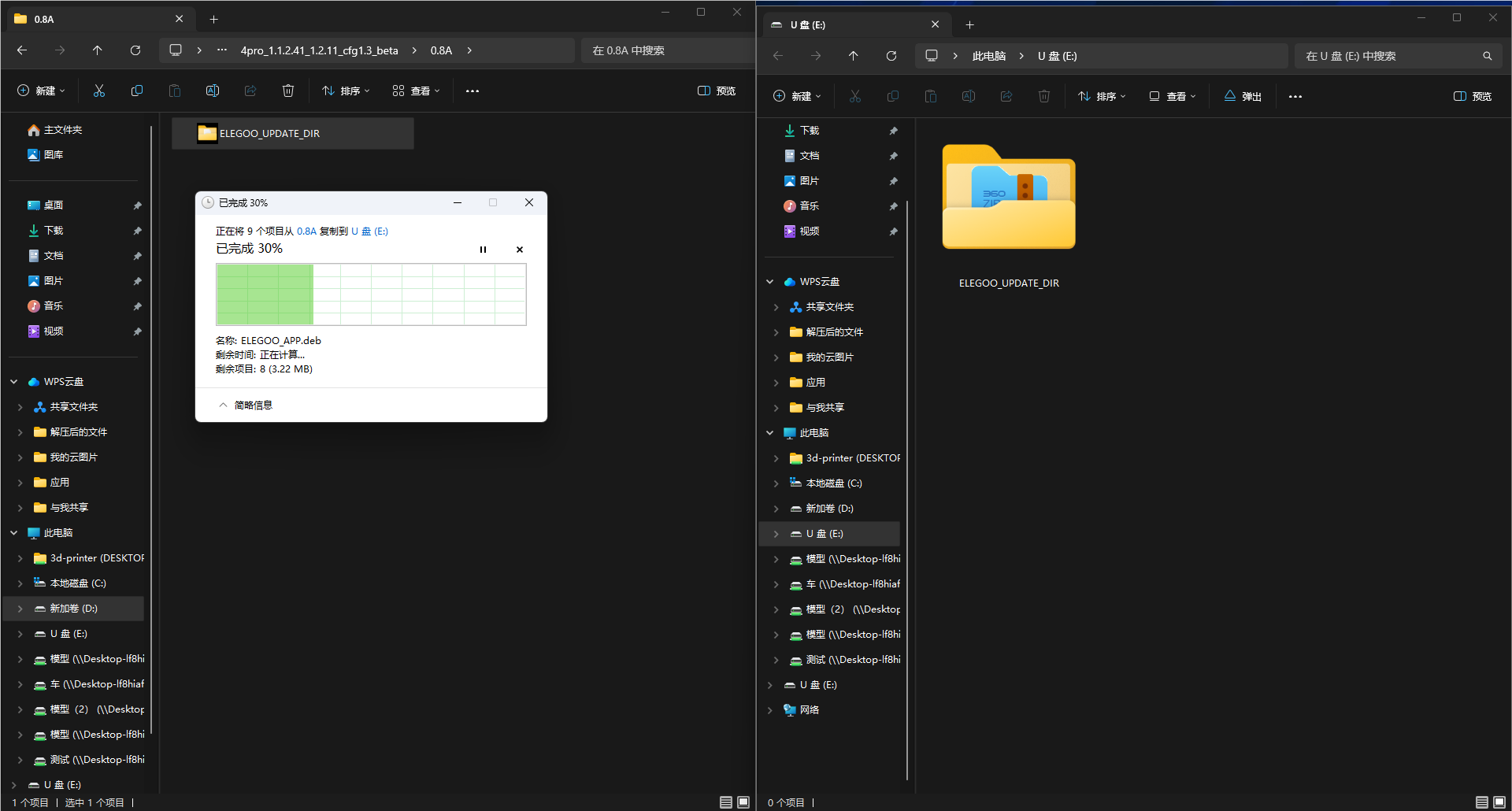
5. Follow the firmware update operation steps to upgrade the firmware.
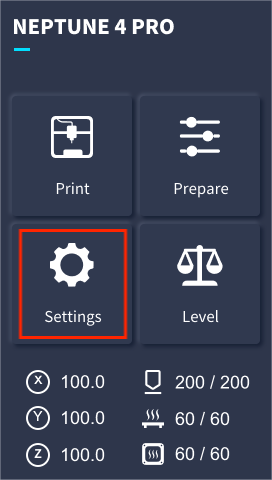
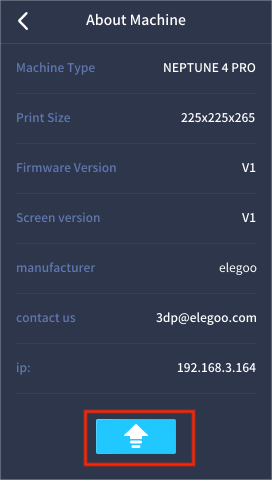
6. After the firmware is upgraded successfully, insert the WiFi wireless card into the USB port of the machine and reboot the machine. The machine will automatically connect to the network after it is turned on. You can check the IP address in the [Settings]-[Information] interface.