¶ Description
The USB flash drive can be read normally, but the Print button cannot work.
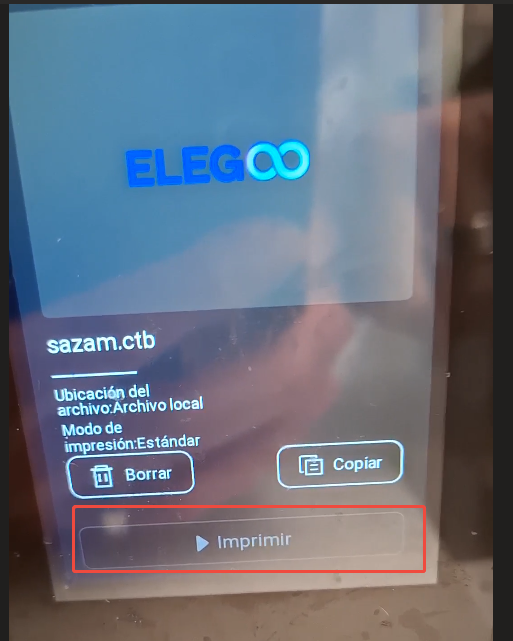
¶ Why it happens
- The sliced model file does not match the actual printer mode.
- Sliced files may experience data loss or corruption during saving, transmission, or due to software crashes, USB drive failures, or transfer interruptions.
- The sliced model file format for printing (such as .ctb, .goo, .cbddlp) does not match the format supported by the printer, resulting in the device being unable to parse.
- The firmware’s incompatibility with the printer model/firmware’s damage/firmware’s loss of parameters.
¶ Solutions
¶ Step 1. Confirm the printer model and check the model parameters
In the slicing software, click Settings - Printer - Add Printer and select the official preset corresponding model. If there is no official preset, manually change the core parameters.
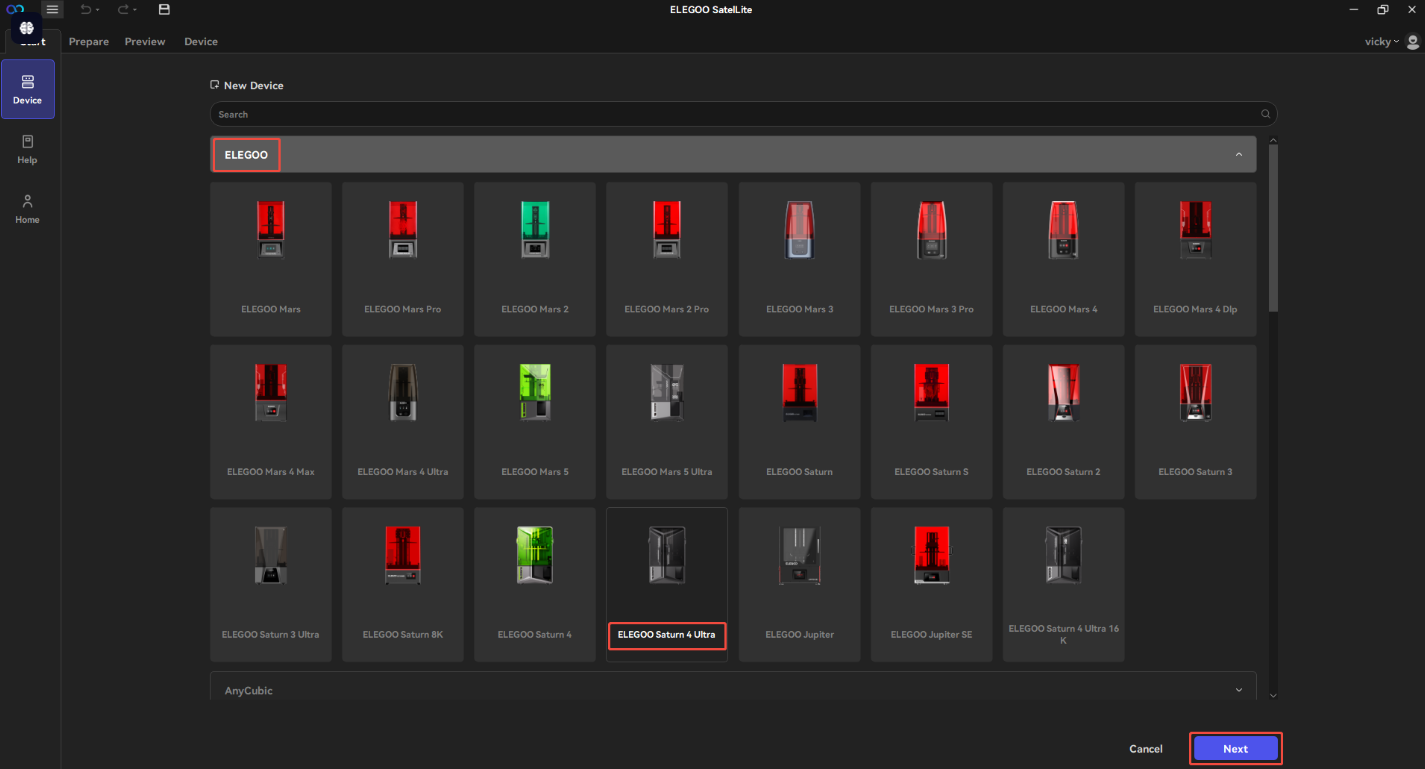
¶ Step 2. Re-slice the .stl model file
- Make sure that the slicing process has no error such as model holes, parameter conflicts.
- Optimize storage and transmission using a new FAT32 format USB flash drive. The recommended capacity is less than or equal to32GB and do not use NTFS format.
¶ Step 3. Confirm the supported formats of the printer
It is recommended to use the slicing software officially recommended by the printer to reduce format compatibility issues.
- Check the supported file formats by referring to the official website or the printer manual.
- Minimize the use of third-party file format conversion software to avoid file corruption.
¶ Step 4. Update the compatible firmware
If the printer supports OTA update, restore the factory settings, then connect to the internet for an OTA upgrade to the latest firmware.
If the printer does not support OTA update, go to ELEGOO Firmware to download the firmware in a FAT32 USB flash drive. And update the firmware to the printer.