You can find the most Wi-Fi connection problems and the steps to troubleshoot them.
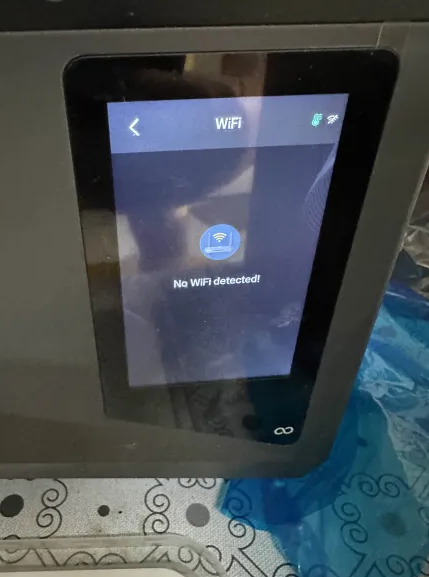
¶ The printer reports a connect timeout error or that the WiFi is stuck on connecting
¶ Passible causes
- The printer is too far from the router, and walls are blocking the signal, which weakens the router's signal.
- The number of simultaneous connections to the router has reached its maximum limit.
- The router is temporarily failing, and the cache buildup is affecting the connection.
¶ Troubleshooting steps
Enable a mobile hotspot and connect your printer and PC to the mobile hotspot.
If the printer restores the operation, it indicates that the printer’s Wi-Fi function is working properly.
Instructions below will guide you through the process of fixing router’s issues.
¶ Step 1. Ensure a clear and unobstructed path between the router and the printer.
Move the printer and position it 1 to 3 meters from the router.
¶ Step 2. Reduce the number of devices connected to the router and clear the cache buildup.
- Log in to the router management page.
- Check the Connected Devices section and disconnect idle devices.
- Unplug the router's power. Wait for 30 seconds, then power it back on.
- After 5 minutes, try connecting again to resolve caching issues.
If normal operation is restored, this suggests that either the number of connected devices is too high or there is an issue with device caching.
It is recommended to reduce the number of connected devices and regularly restart the devices.
¶ The printer reports Wrong Password or Authentication failed error
¶ Passible causes
- Incorrect password type.
- The router is configured to broadcast 2.4 GHz and 5 GHz bands separately, each with its own network name (SSID) and password.
- Your router has MAC address filtering enabled. The printer is not added to the router's allowed list.
¶ Troubleshooting steps
¶ Step 1. Verify that you have the correct password and that your typing is accurate.
Check for issues like the Caps Lock key being on, visually similar characters, like o and 0, or accidental spaces.
¶ Step 2. Check the WiFi address and enter the password.
A 5G WiFi network often has a _5G/-5G suffix added. For example, myWiFi_5G.
¶ The printer doesn't show any WiFi options
¶ Passible causes
- The router's WiFi function is not turned on or has been manually turned off.
- The router's operating frequency does not match the printer. For example, the printer only supports 2.4G, but the router only has 5G enabled.
- The printer’s own WiFi function is faulty, such as a damaged WiFi module in a phone.
- The WiFi is set to hidden WiFi mode.
¶ Troubleshooting steps
¶ Step 1. Ensure the WiFi button is turned on.
Check the WiFi button on the router body to ensure it is turned on.
¶ Step 2. Enable the 2.4G band
- Log in to the router management page, go to 'Wireless Settings.’
- Enable the 2.4G band. The 2.4G has wide coverage and strong compatibility, suitable for older devices.
- Use the device to search for other WiFi networks (such as a mobile hotspot). If none are found, try restarting the printer and searching again.
If it still doesn't work, the printer's WiFi function may be malfunctioning.
¶ The printer is connected to a WiFi, but the software and APP cannot find the printer
¶ Passible causes
- The router has no internet, such as when the optical modem is disconnected or the broadband service is unpaid.
- The router's WAN port settings are incorrect, such as entering the wrong broadband account password.
- There is a temporary fault from the service provider, such as broadband maintenance in the neighborhood.
¶ Troubleshooting steps
¶ Step 1. Check if the external network is working properly.
- Connect your computer directly to the optical modem with an Ethernet cable.
- Dial in to access the internet.
If you can access the internet, the problem is with the router. If you cannot, the issue lies with the external network or the optical modem.
¶ WiFi connection drops frequently
¶ Passible causes
- The router signal is severely interfered with devices nearby.
- Hardware failures in the router or unstable power supply, such as poor antenna contact or aging power adapters.
- Incompatibility between printer and the router, such as the old printer not being compatible with the protocols of new routers.
¶ Troubleshooting steps
¶ Check simultaneously to confirm whether other devices have the same issue.
If other devices have the same problem, it indicates an abnormality on the router side.
- Reduce signal interference by keeping the router away from devices such as microwave ovens and Bluetooth speakers to minimize sources of interference.
- Check if the router antennas are properly connected, and if the antennas are detachable, reattach them.
- Check the power adapter for damage or excessive heating. If so, replace it with an original adapter that matches the router.