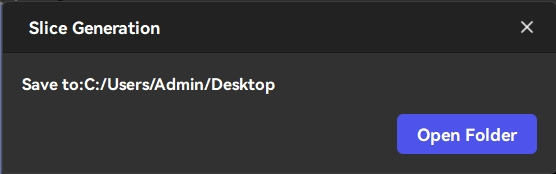As a format conversion plug-in, UVtools supports the ELEGOO SatelLite, allowing users to export various sliced file formats that are compatible with a wider range of printer types.
This article introduces how the UVtools plug-in integrates with ELEGOO SatelLite to export various file formats.
NOTE: ELEGOO SatelLite can only export *.goo files without the use of the UVtools plug-in.
¶ Tutorial Video
¶ Dowload and Installation
- Click the installation package and unzip it.
- Double-click the installation package for UVtools Software, and then follow the prompts to complete the installation.

- Click Next.
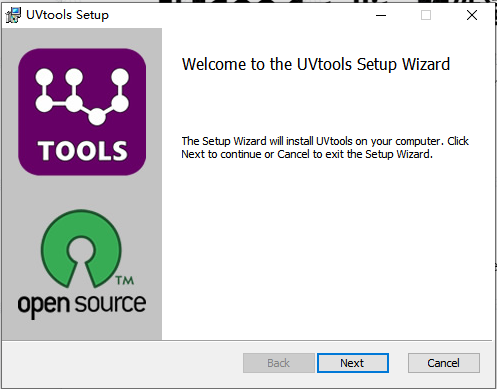
- Tick I accept the terms in the License Agreement, and then click Next.
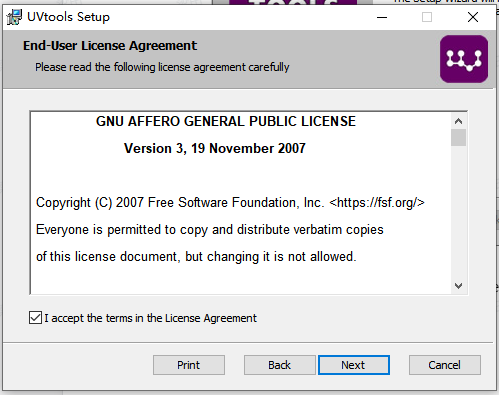
- Users can customize the location of the software, or choose the default setting. After making the selection, click Next.
NOTE: Ensure that the location of the software is recorded, making it easier to locate the folder later.
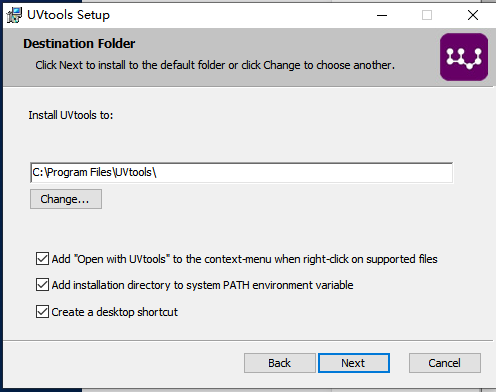
- Click Install, and then the installation process starts.
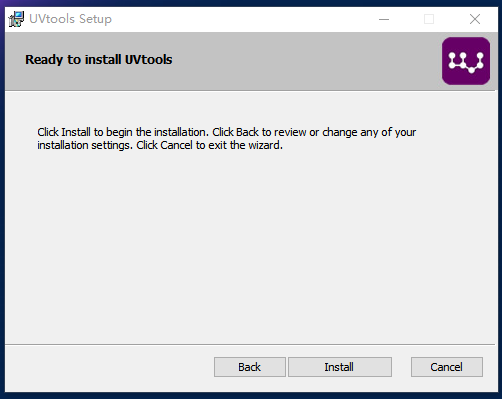
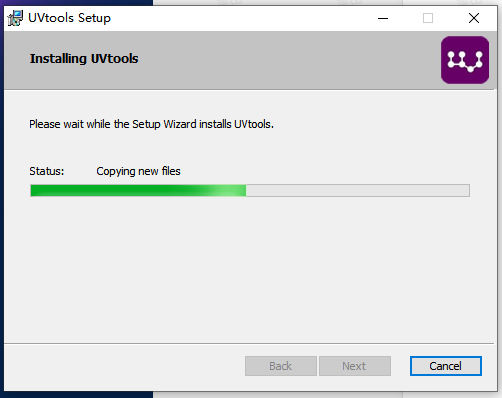
- Click Finish to complete the software installation.
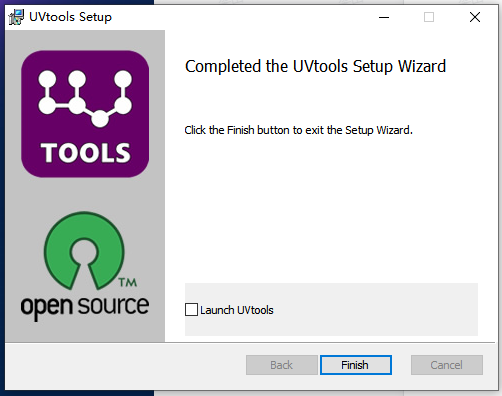
¶ Different Sliced File Formats Export Using UVtools Plug-in
¶ Adding the Printer and Resin
- Open ELEGOO SatelLite.
- Click Start - Add Device.

- Choose the type of printer to be used. This tutorial uses the Saturn 3 Ultra as an example, but the steps are also applicable to other types of printers.
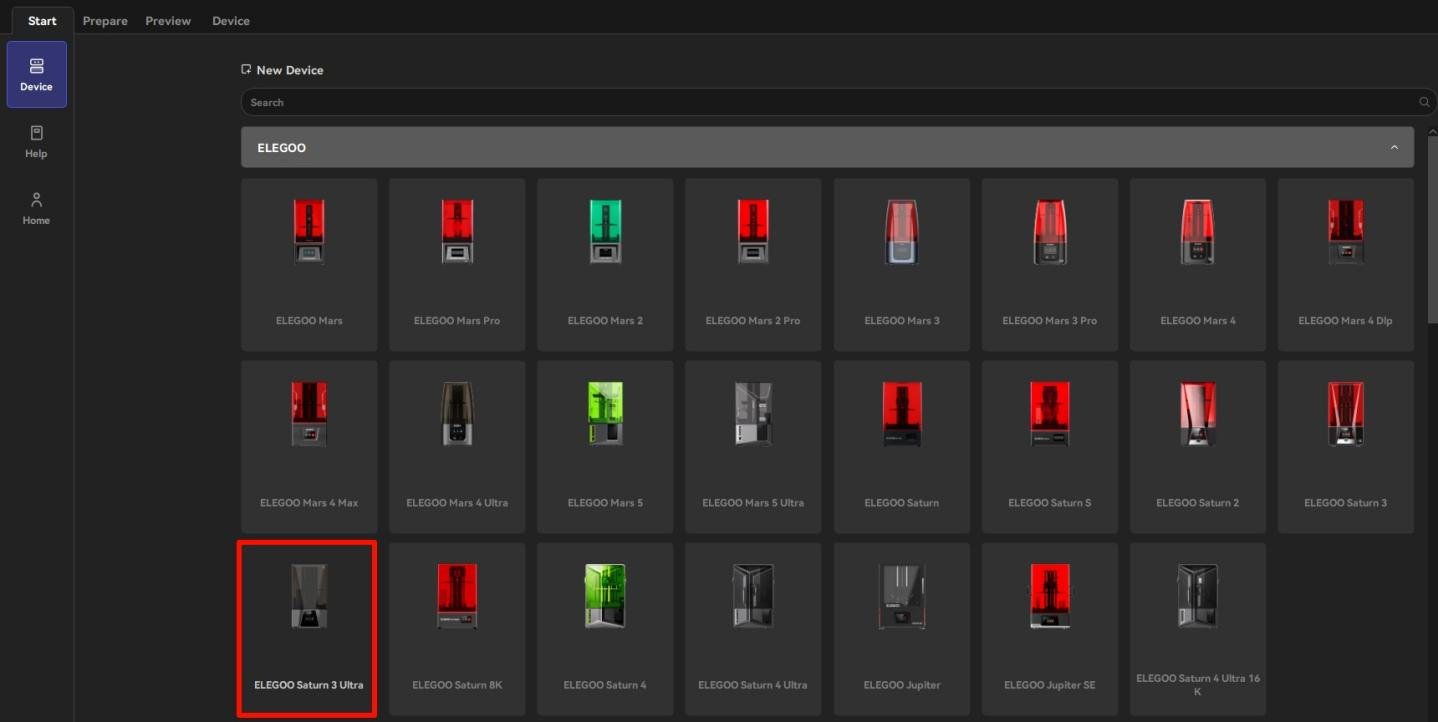
- Add the resin.
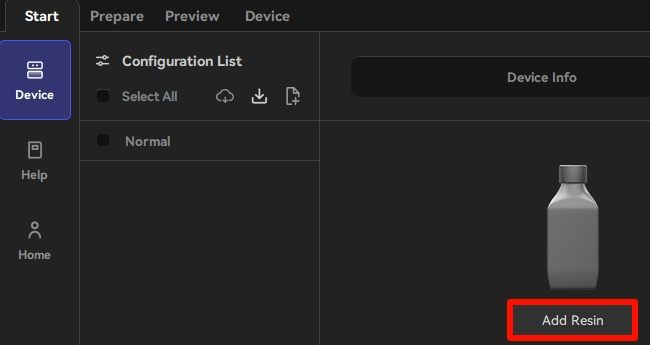
- After checking the Parameters, click Apply.
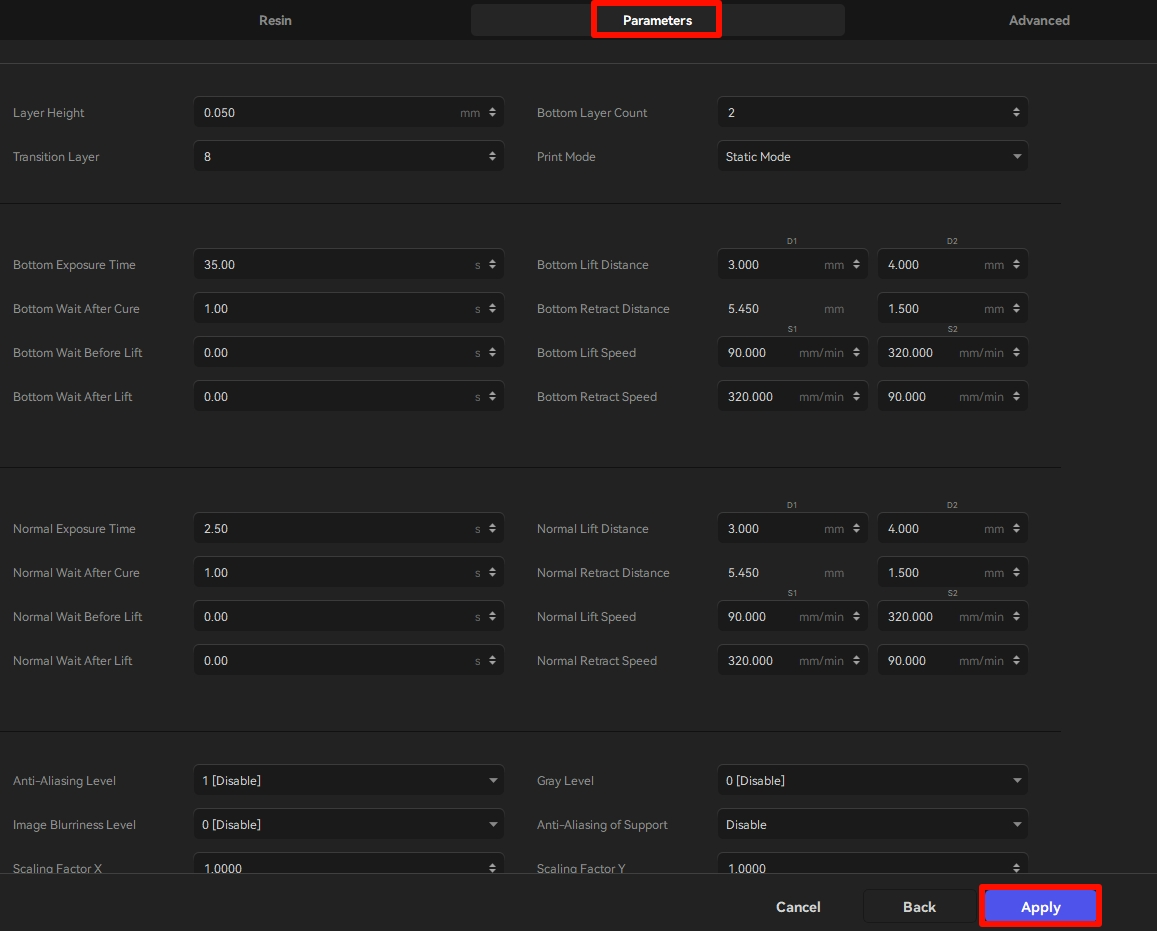
¶ Loading the UVTools Plug-in
- Click the main menu button and then click UVTools plug-in.
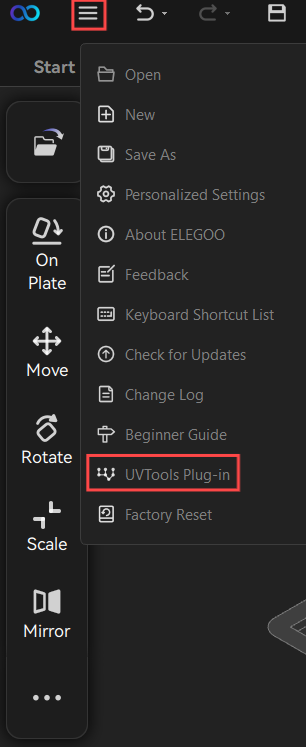
- Click the folder icon.
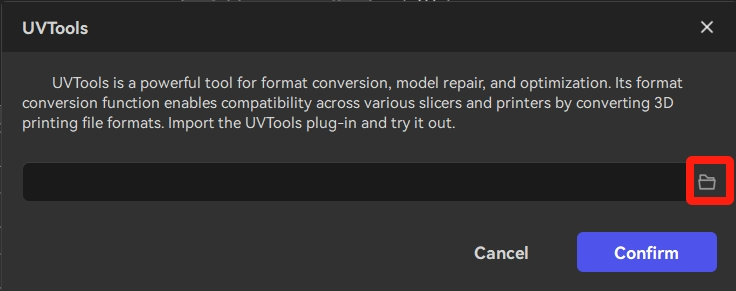
- Click the UVtools.exe file and then click Open.
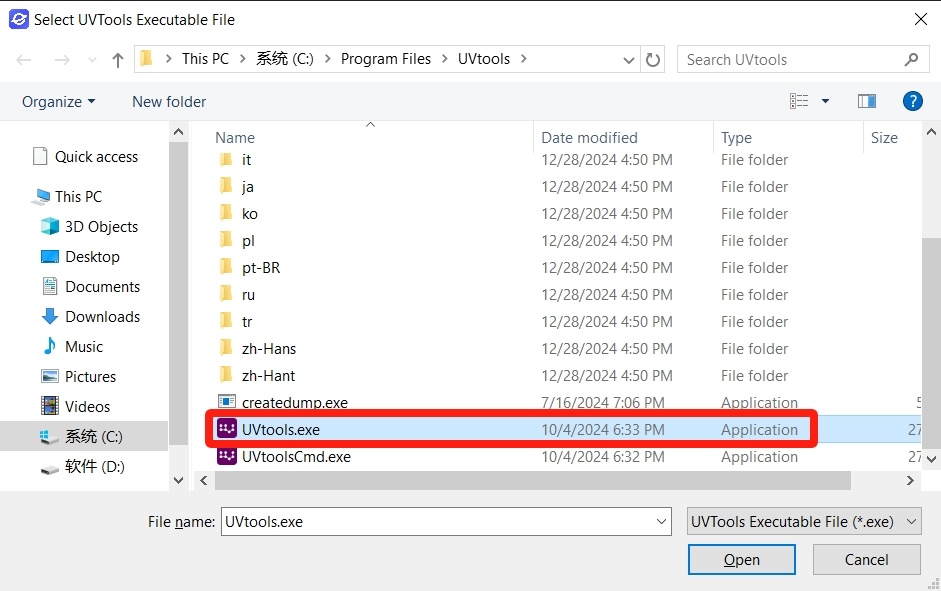
- Click Confirm, and then the UVTools plug-in is set up.
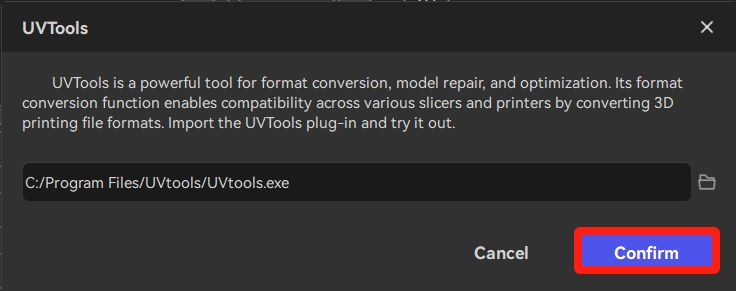
- Click File - Basic Model to create a model.
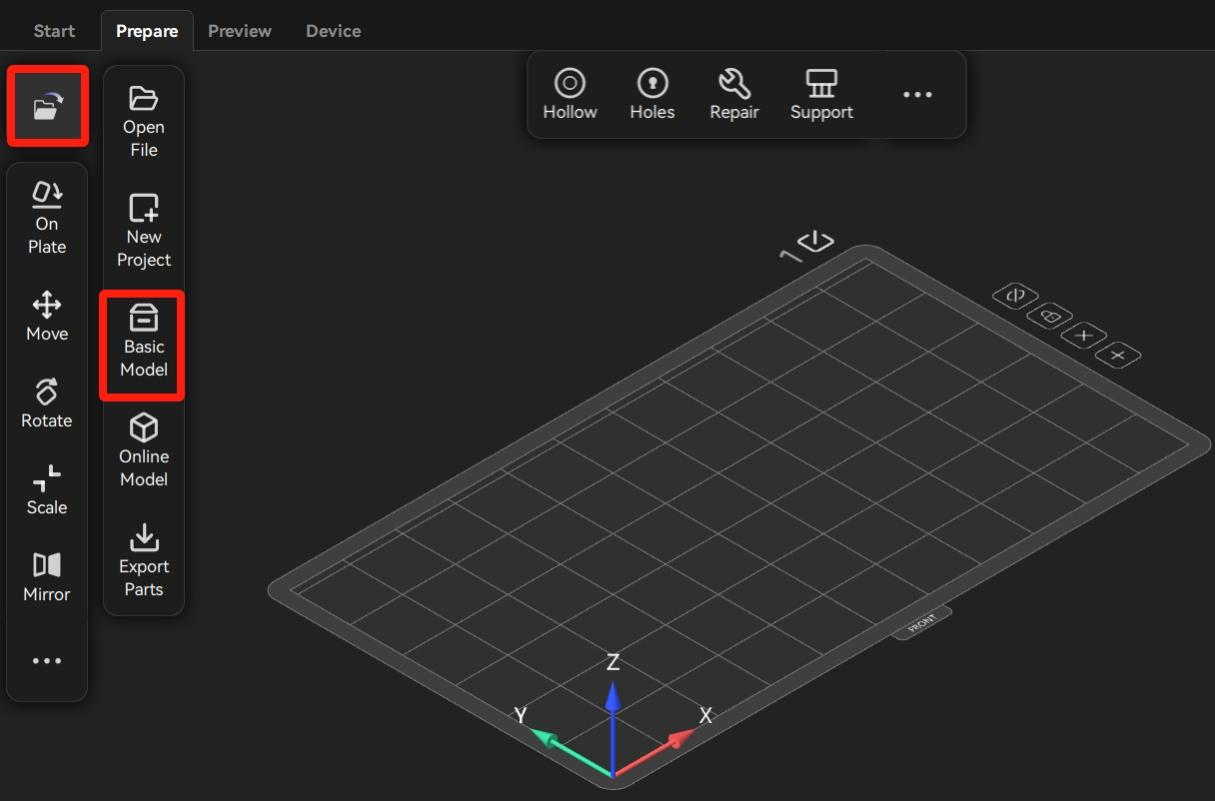
- Click Slice.
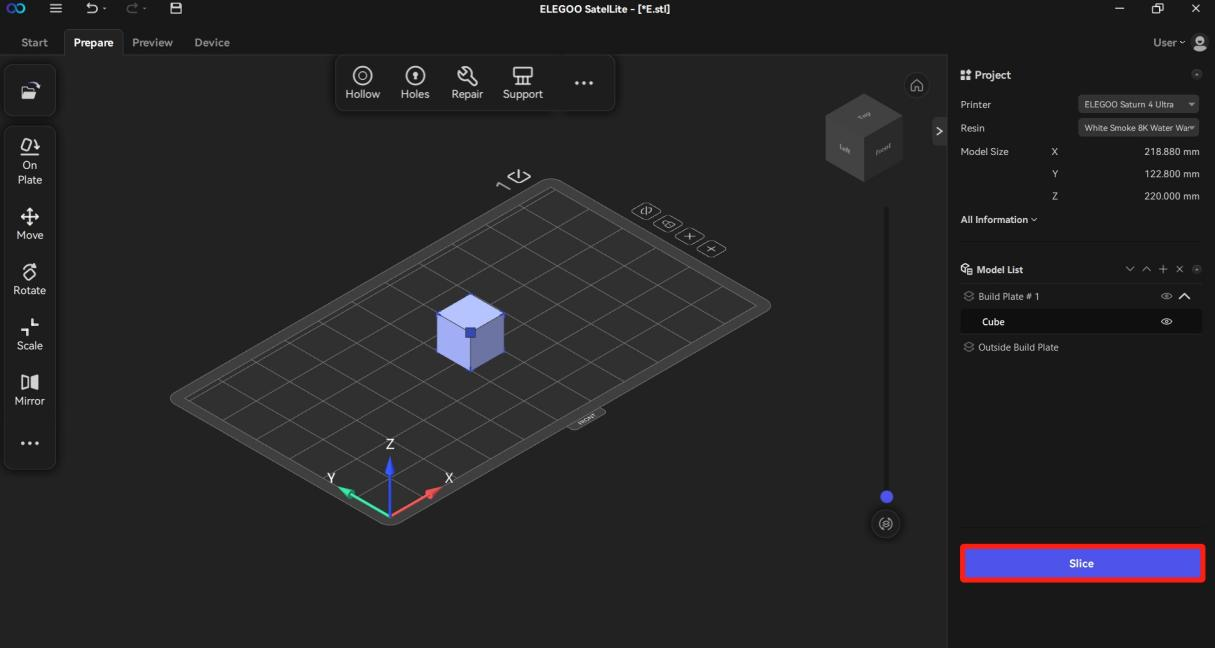
- Click Save Sliced File and the Output Sliced File pop-up window appears at the top corner of the interface.
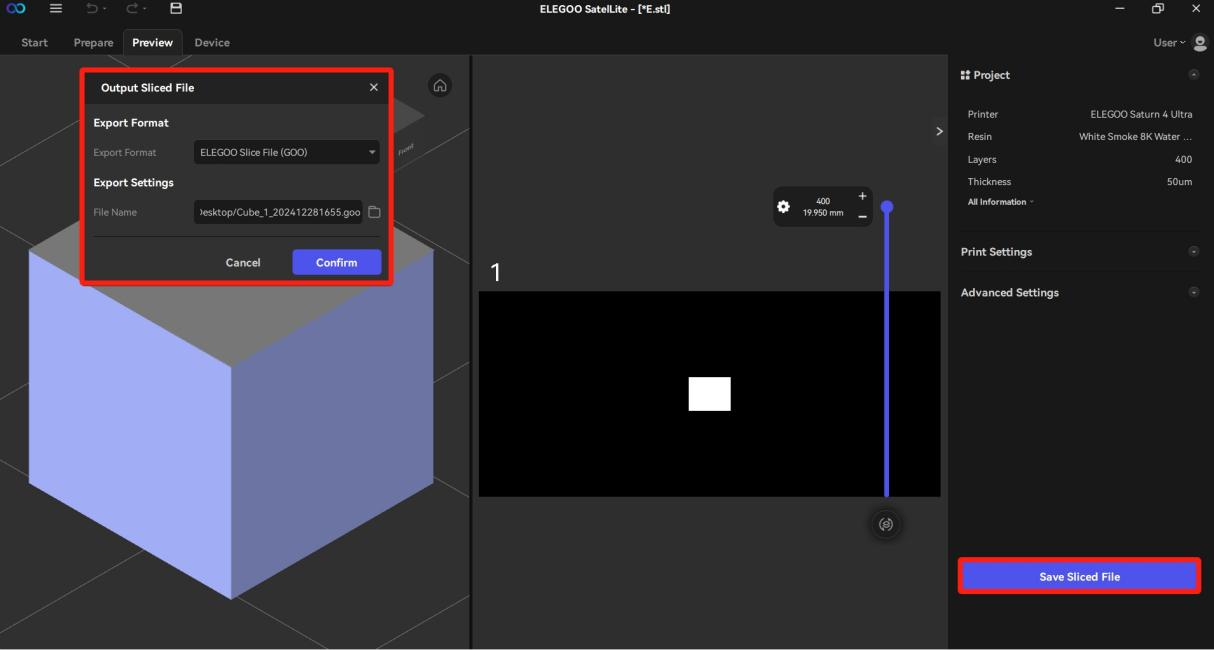
- Change the export format to UVtools Universal Slice File.
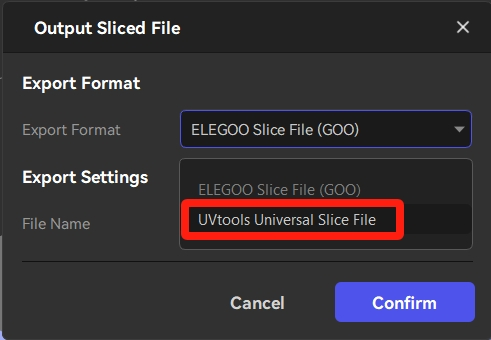
- This tutorial takes ChituboxFile file and *.ctb suffix as examples.
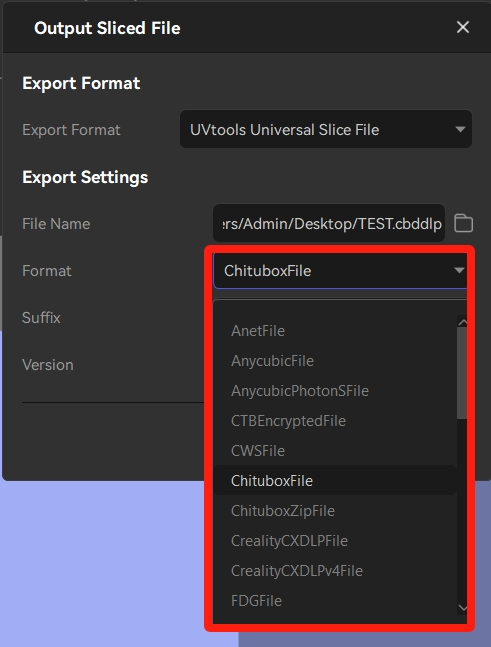
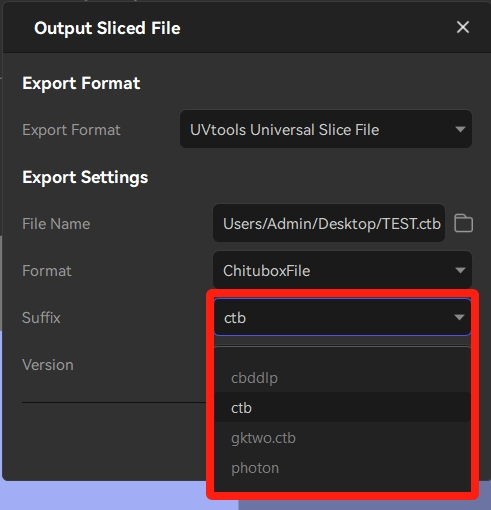
- Click Confirm to save the file.
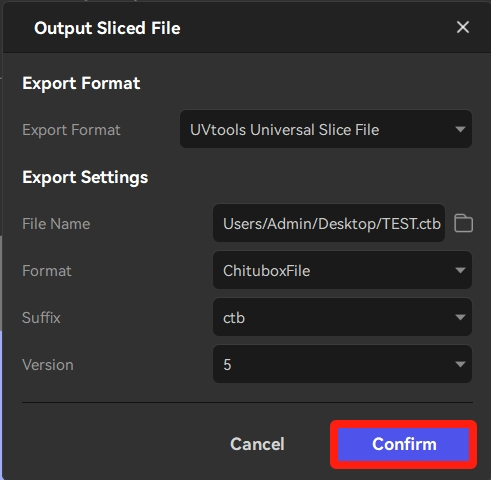
- The file can be saved successfully.